This tutorial will demonstrate how you can review newly added Agreements to your Organisation. Running a Custom Agreement Report is a helpful exercise to check that your portfolio is accurate and current. Doing so can be useful as your business's financial year end approaches, so you can determine which Agreements may not have been accounted for before.
How to access the Custom Agreement Report
- Navigate to the Reports page.
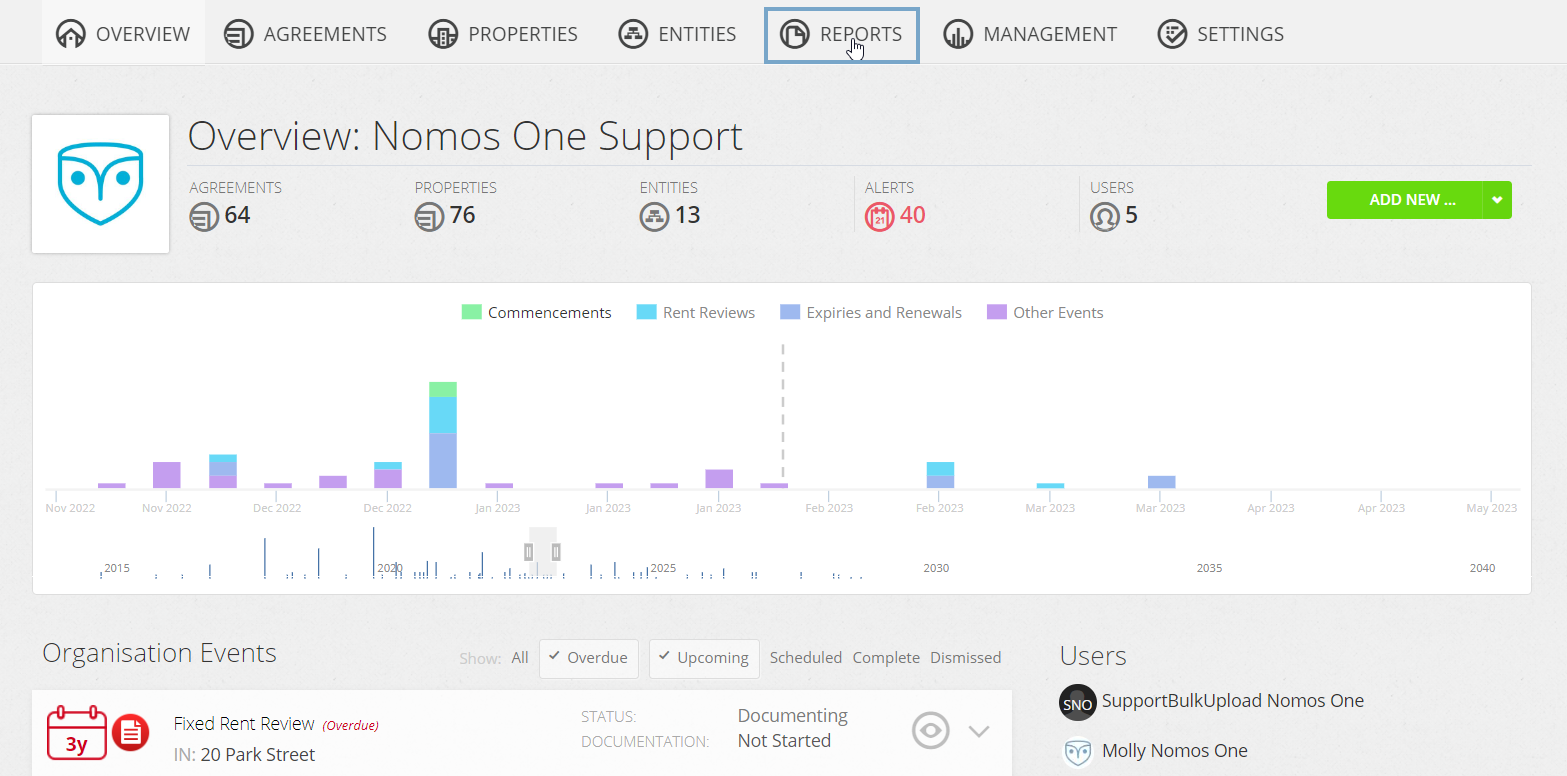
- Under Agreements & Events, click “Custom Agreement Report”.
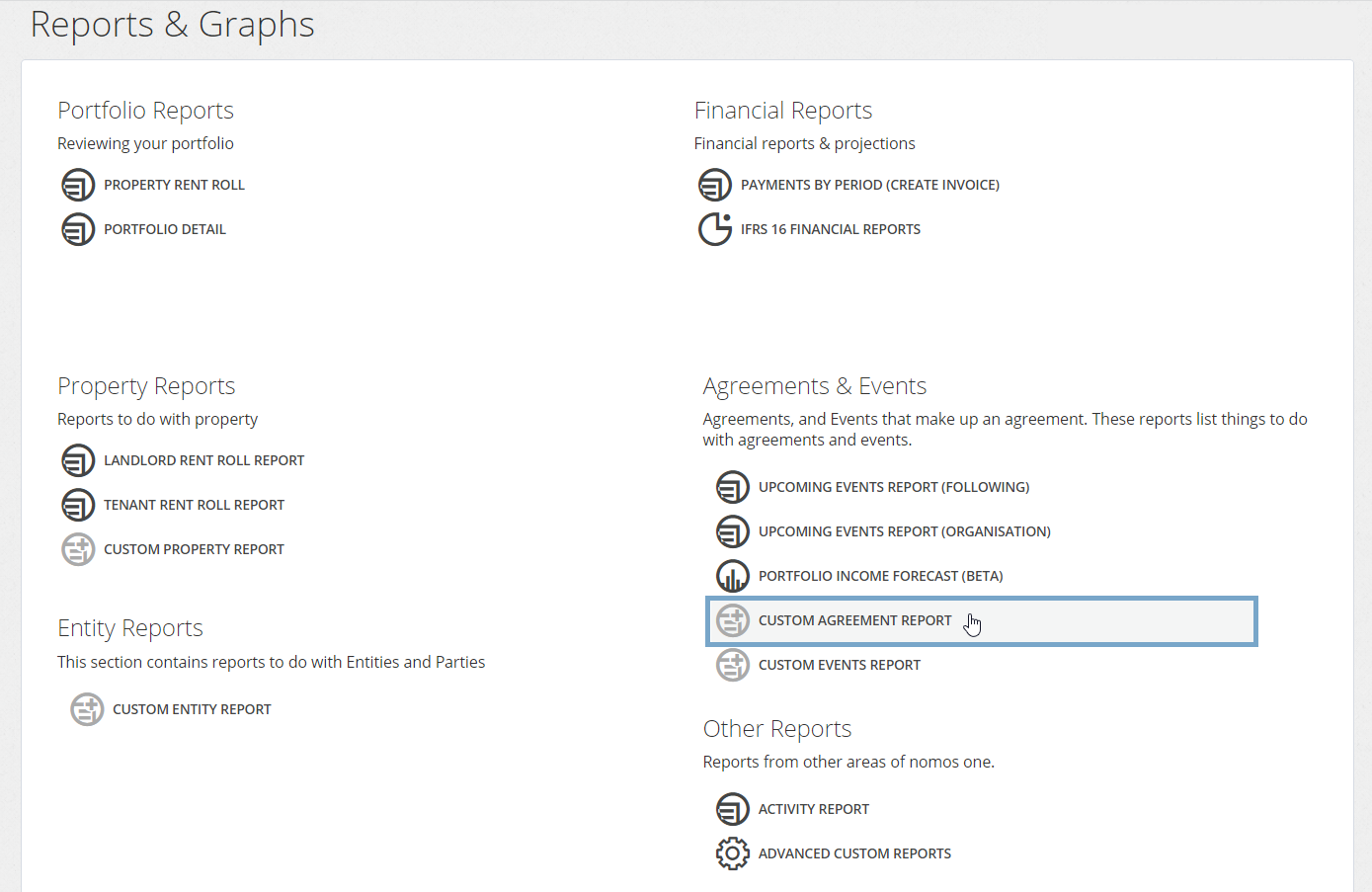
The report will run as soon as you click the link, using the default configuration of the report. You can change this setup by using the Filters, Columns, and Group tools detailed in the section below.
Customising the Report
To see all Agreements that have been created in an Organisation within a given timeframe:
- Click on the “Filters” button.

- In the first drop-down menu, “Select column to filter”, choose the option “Created Date”.

- In the second drop-down menu, “Select operator”, choose the option “is after”.

- In the calendar field, enter the relevant date by typing or using the calendar tool. For example, if you want to see all Agreements created during 2025, enter the date “31 December 2024”.

- Click the “Apply” button to add this Filter to your report. The report will refresh to display only the relevant information.

- If you want to narrow down the created date period more, rather than just looking at Agreements created after a certain date, you can add another filter.
- Underneath the filter you just made, leave the first drop-down menu selected as “AND”.
- In the second drop-down menu, “Select column to filter”, choose the option “Created Date”.
- In the third drop-down menu, “Select operator”, choose the option “is before”.
- In the calendar field, enter the relevant date by typing or using the calendar tool. For example, if you want to see all Agreements created during the first half of 2025, enter the date "30 June 2025”.

Your report should now show all Agreements created in your Organisation within the time period you've selected.

To download the report output, click “Export/Save” in the report header. Download the report in a PDF, Excel, or CSV format.
Nomos One does not provide or purport to provide any accounting, financial, tax, legal or any professional advice, nor does Nomos One purport to offer a financial product or service. Nomos One is not responsible or liable for any claim, loss, damage, costs or expenses resulting from your use of or reliance on these resource materials. It is your responsibility to obtain accounting, financial, legal and taxation advice to ensure your use of the Nomos One system meets your individual requirements.