The Custom Events Report allows you to view all Events within your Organisation. The report can be helpful as your team nears end of financial periods, as it displays events for you to complete to ensure your portfolio is up to date. This article will show you where to find the report, what it will look like by default, how to filter the report to fit your specific needs, and how to save your customisations as a template for future use.
Where to find the Custom Events Report
- Navigate to the Reports page.
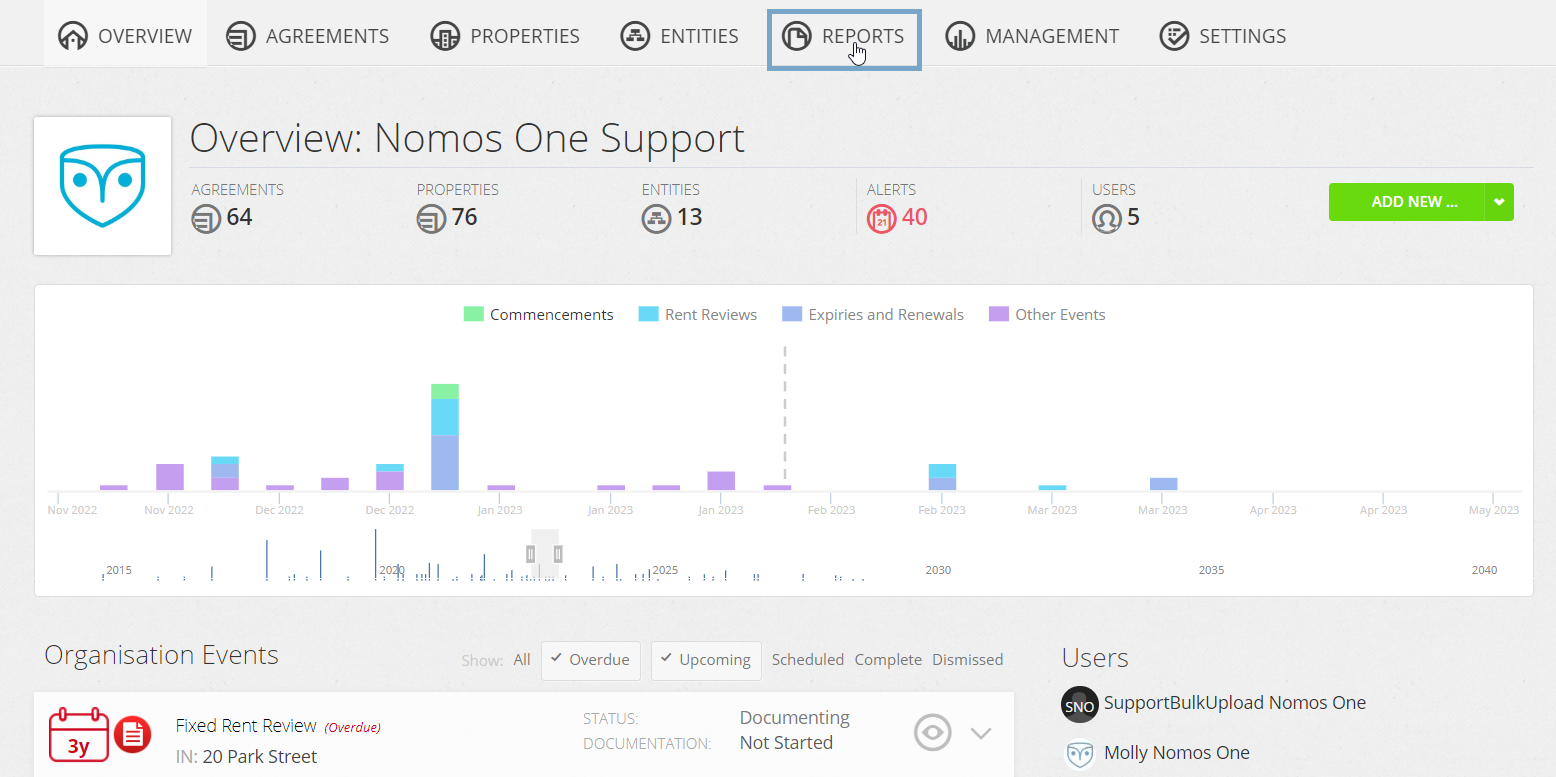
- Under Agreements & Events, click Custom Events Report.
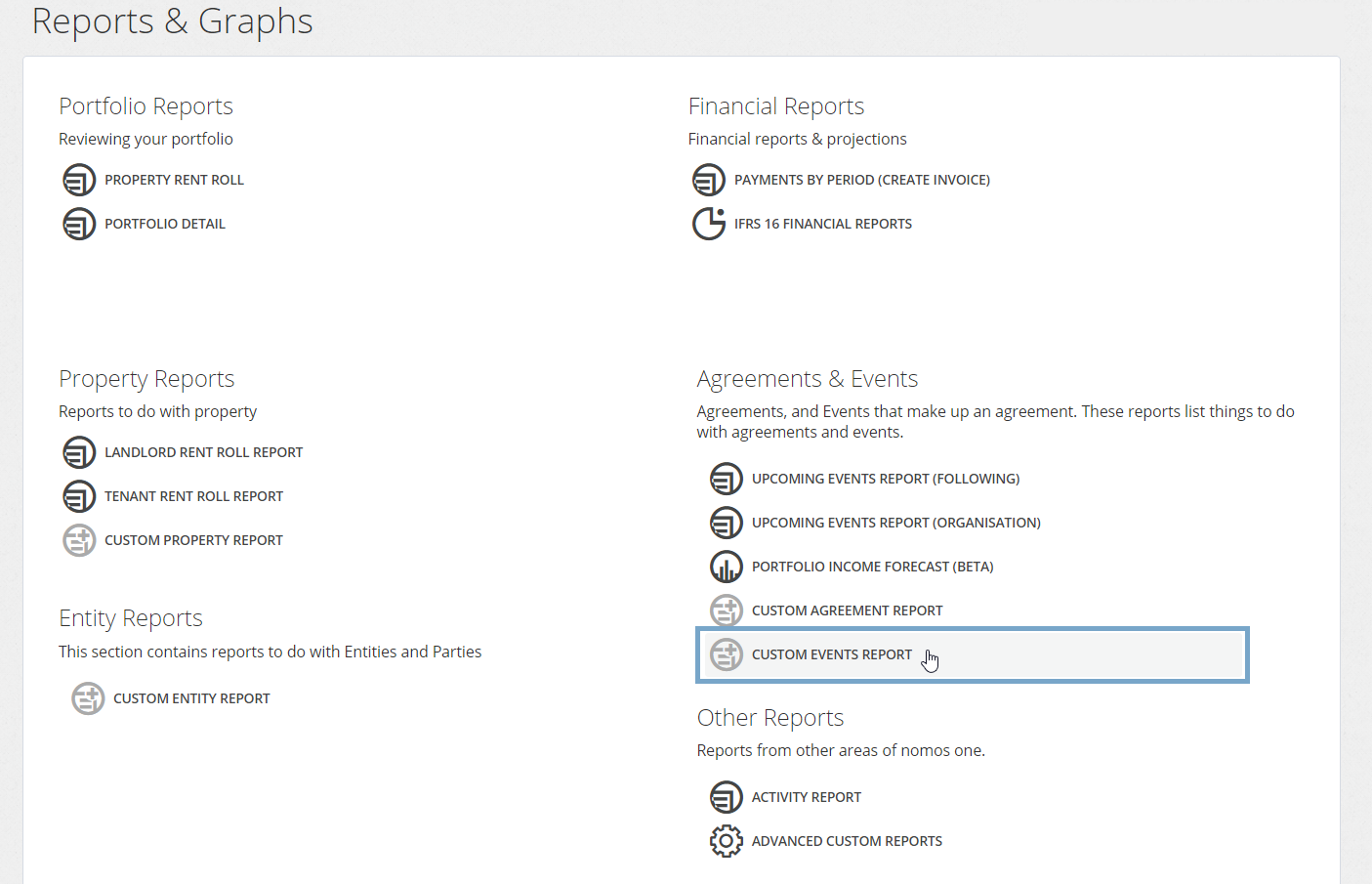
Please note: Once you click on the report, it will run automatically. By default, it will display events that are within the next six months of when you run the report. If needed, you can customise the output by removing or adjusting the preset filters.
Removing Preset Filters
To display all Events in your Organisation, you will need to remove the preset filters in the Custom Events Report.
- Click on the “Filters (2)” button.
.gif)
- Click “Clear All”, then “Regenerate”.

Please note: It may take a moment for the system to regenerate the report, depending on the size of your Organisation. We recommend waiting up to 1 minute for the updated data to present. If there are any further delays, please reach out to our Support Team. They will be able to extract this information from the back end of the system on your behalf.
How to Filter the Report
Like our other custom reports, you are able to use the Filter function to see specific information. For example, if you would like to see all overdue events, meaning the Event is in the past but has not been completed on the Event Timeline, you can do so by filtering the Timeframe column of the report. This column usually shows whether an Event is overdue, upcoming, scheduled, or complete.
- Under “Filters”, select “Timeframe” as the column, “Is” as the operator, and “Overdue” as the value. Then, click “Apply”.

The Timeframe column of the report will then show all overdue events within your Organisation. For an event to be considered overdue, the date of the event will have passed in real time, but the event itself is yet to be completed on the event timeline.
Layered Filters
If needed, you can add multiple filters to help narrow down the information even more. For example, if you would like to see all overdue Renewal Events, you can do so by filtering the Timeframe and Event columns.
- As above, select “Timeframe” as the column, “Is” as the operator, and “Overdue” as the value. Then, click “Apply”.
- In the row below, leave “AND” as it is, then select “Event” as the column, “Is” as the operator, "Renewal" as the value and click “Apply”

This will filter the report to show all overdue Renewal Events in your Organisation.
How to Group the Report
Another optional customisation is to group data based on a specific variable. For example, if we wanted to see the event information grouped by the Agreement it relates to, we can use the following steps:
- Once your report has regenerated, click on the “Group” button.

- Drag and drop the “Agreement” column title to the “Group” box.
.gif)
Your report will now be grouped by the Agreement Name.

How to Save your Report as a Template
So that you do not have to make the same customisations time and time again, you can save the report you create as a template. This is an option across all of our custom reports. The saved templates will appear in the reporting suite at the bottom of the page, under Saved Organisation Reports.
- After you have customised your report, click “Export/Save”. Then, click “Save to Reports”.

- Give your Report a name, and click “Save”. Optionally, use the “Description” field to explain the purpose of the template.

Please note: Any template you create will be visible to all members of your Organisation. We highly recommend giving the report a unique name to make sure it is easily identifiable.
Your report is now saved as a template.

Nomos One does not provide or purport to provide any accounting, financial, tax, legal or any professional advice, nor does Nomos One purport to offer a financial product or service. Nomos One is not responsible or liable for any claim, loss, damage, costs or expenses resulting from your use of or reliance on these resource materials. It is your responsibility to obtain accounting, financial, legal and taxation advice to ensure your use of the Nomos One system meets your individual requirements.