If you haven't already, go ahead and read this article first to understand the different options for recording a Holdover or Month to Month Agreement in Nomos One.
If you've reviewed our article on creating Holdover and Month to Month Agreements in Nomos One and decided to go with Option One, this article will walk you through those steps. If you're looking for the steps for Option Two, you can find them here.
To extend an existing Agreement to reflect a Holdover or Month to Month setup:
- Determine the anticipated Holdover or Month to Month period/s your Organisation is reasonably certain to exercise. For reporting under IFRS 16, there has to be a known Expiry Date so this is a must.
For Example: Your existing Agreement is set to expire on 31 July 2023. Your Organisation has just found out that it will move into Holdover state but it is unclear when the new Agreement will be signed, so the period of Holdover is unclear.
Your team need to collectively make a decision as to when you reasonably expect a new lease/renewal to begin, and the Holdover period to end. If the Holdover period does last longer or finish earlier, no fret, you can extend or reduce the lease term whenever you need to reflect changes to this assumption at any time.
- Navigate to the Agreement you need to update.
- Click on Action > Create / Edit Events.
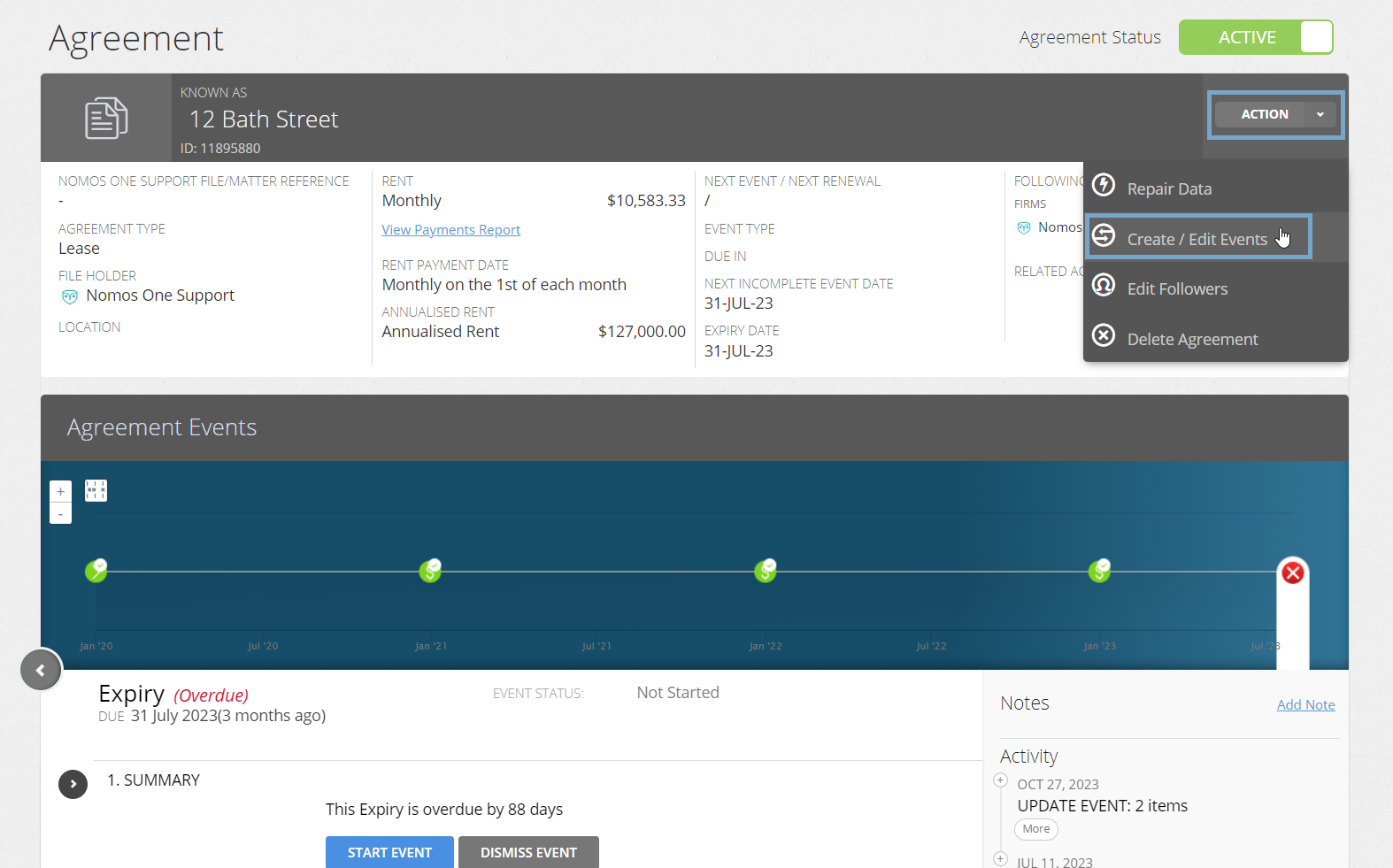
- On the Events page, scroll to the Variation section and click Edit.
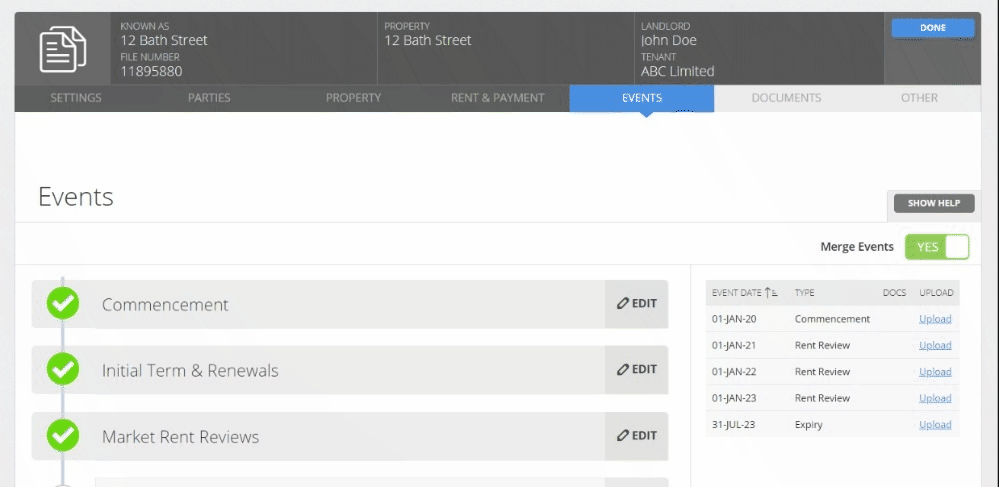
- Enter a Variation Event for the date you agreed to move your Agreement into a Holdover or Month to Month arrangement, and click Add. Please note this Variation Event must be scheduled at least 1 day before the expiry of your existing term.
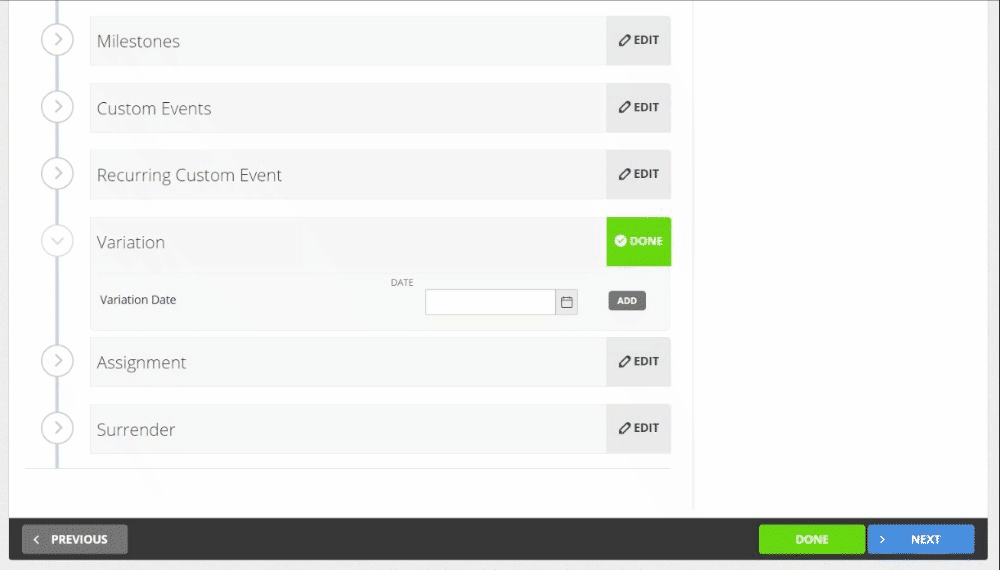
Why does the Variation Event have to be at least 1 day before the expiry of the existing term? In Nomos One, a Renewal or extension must be processed at least one (1) day before the expiry of the existing term, otherwise the Agreement would have logically expired in Nomos One when the change is processed - you can't renew or extend an expired Agreement, even into Holdover or Month to Month state.
- While on the Events page, scroll up to the Initial Term & Renewals Section, then click Edit.
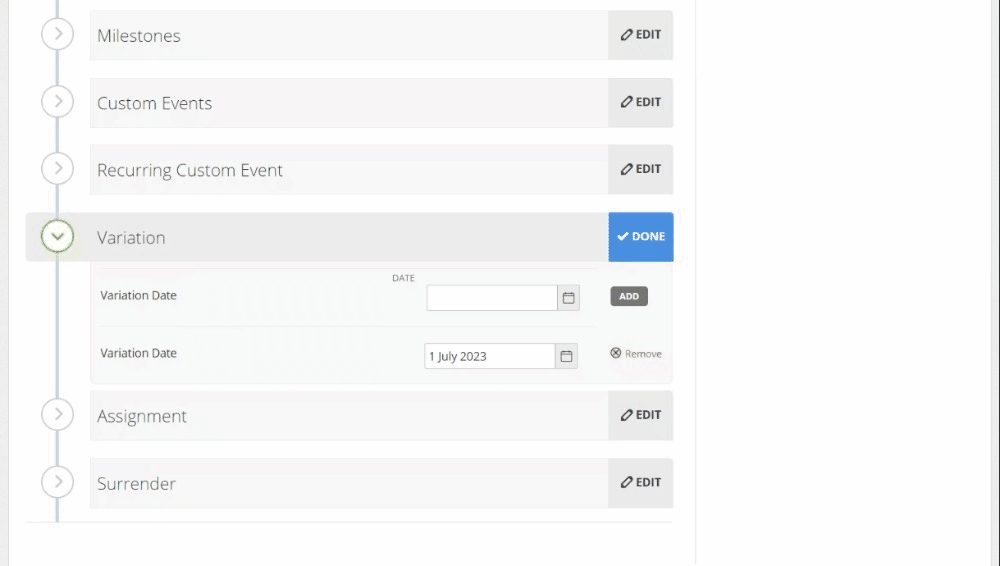
- Click the Add Renewal button.
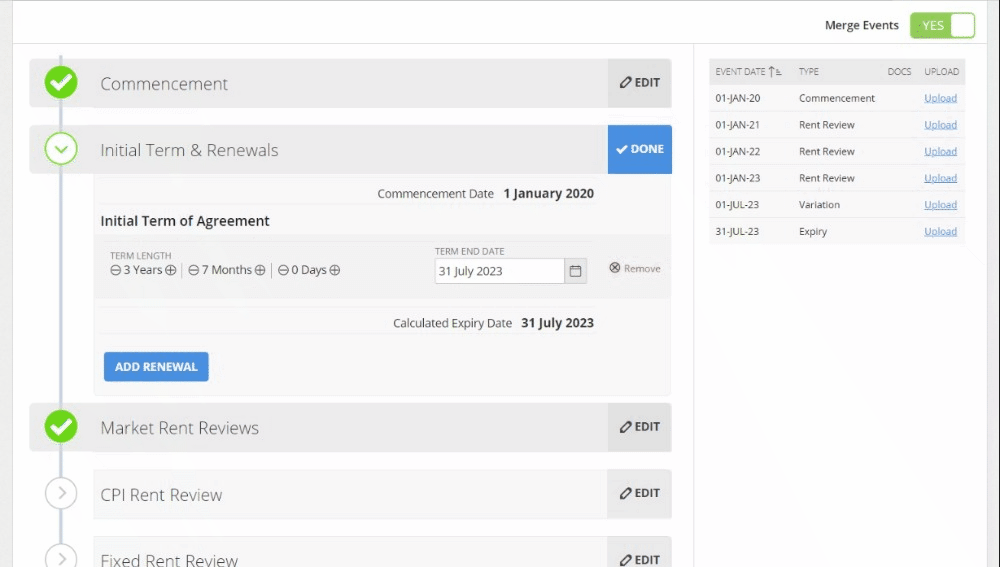
- Enter the Date of the end of your anticipated Holdover or Month to Month period.
If you're Holding Over, adjust the term length to match the new anticipated expiry date for this Holdover period. This should be the date you reasonably expect to exercise the Agreement until.
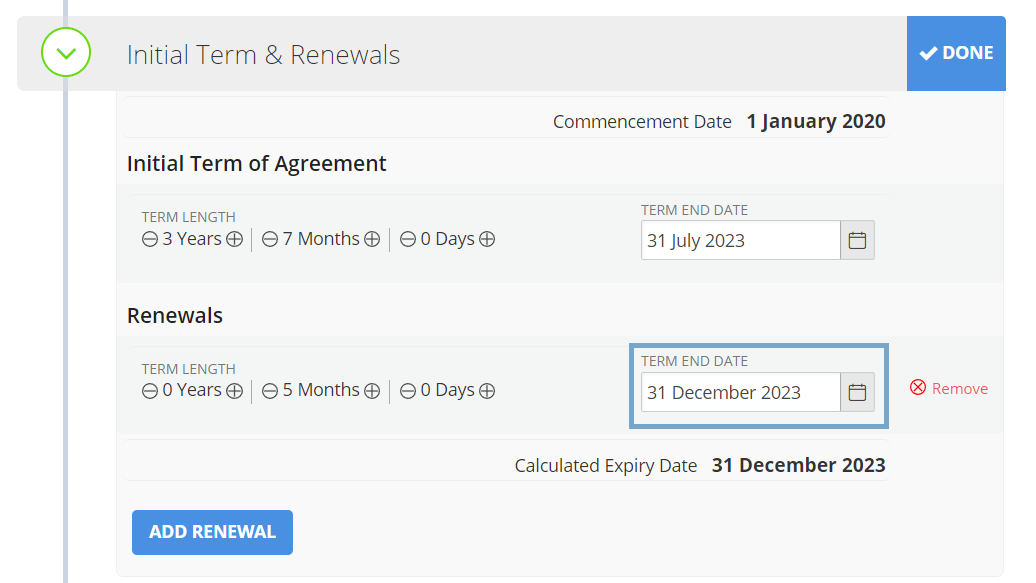
If you're setting up a Month to Month arrangement, adjust the term length you've just added to be one month and repeat the step of adding Renewals until you've included enough to reflect the anticipated expiry date for this Month to Month arrangement. This should be the date you reasonably expect to exercise the Agreement until.
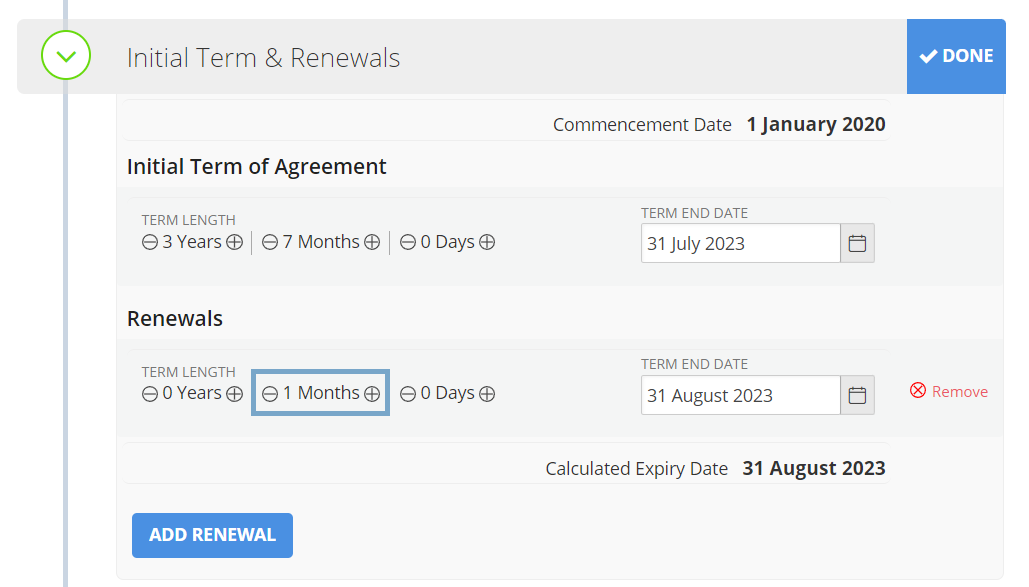
- Once you've added in your Variation and Holdover or Month to Month periods, click Done at the top of the Agreement Wizard to return to the Agreement Timeline.
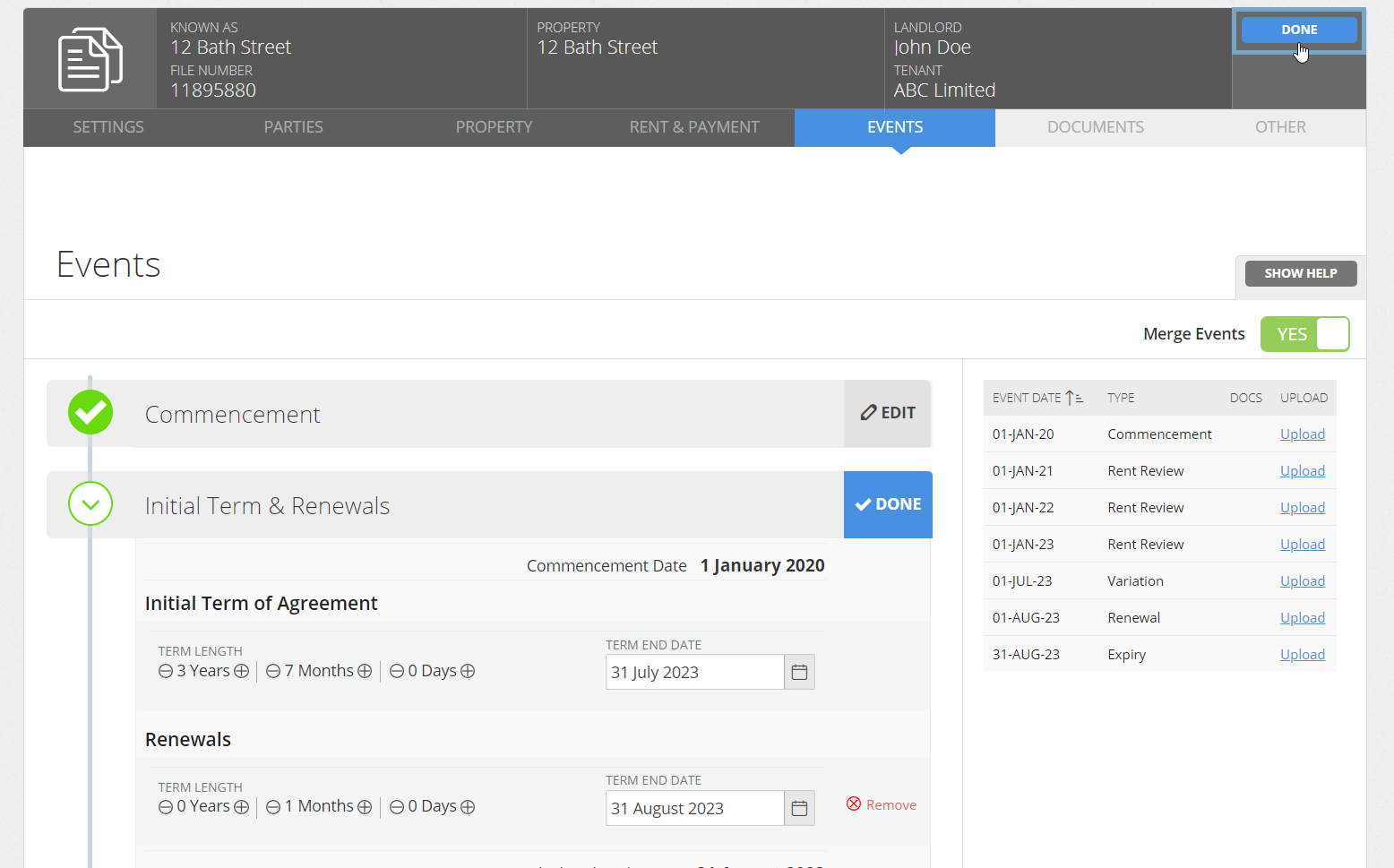
- On the Agreement Timeline, click on the Variation Event icon and then click Start Event.
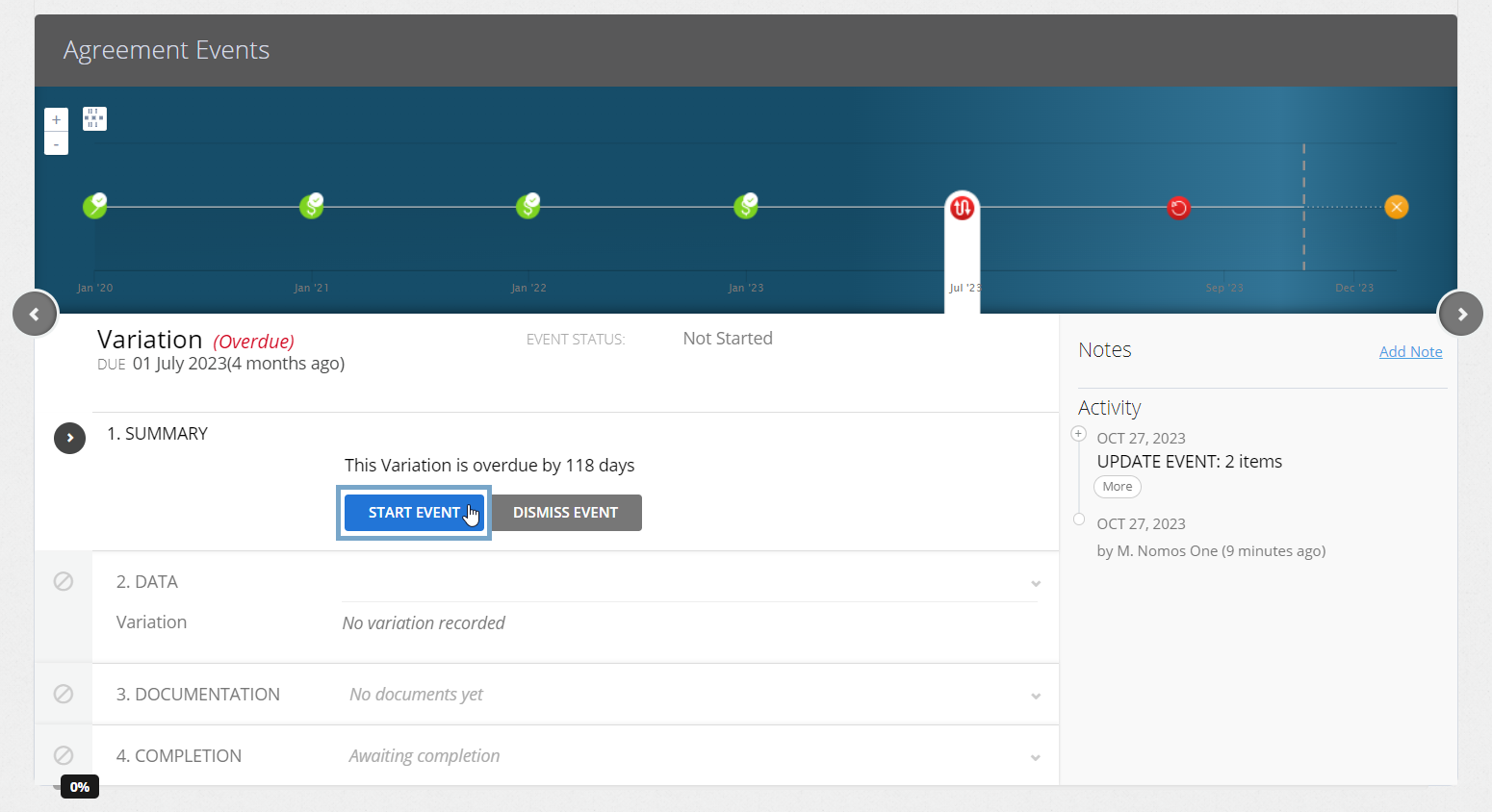
- At Step 2, click No additional Variations, then click Next.
If you need to capture any other Variations effective from this date, you can add them here at Step 2 of the Variation Event. You'll need to ensure that the change you need to make is able to be completed through a Variation Event. Check out this article for more information.
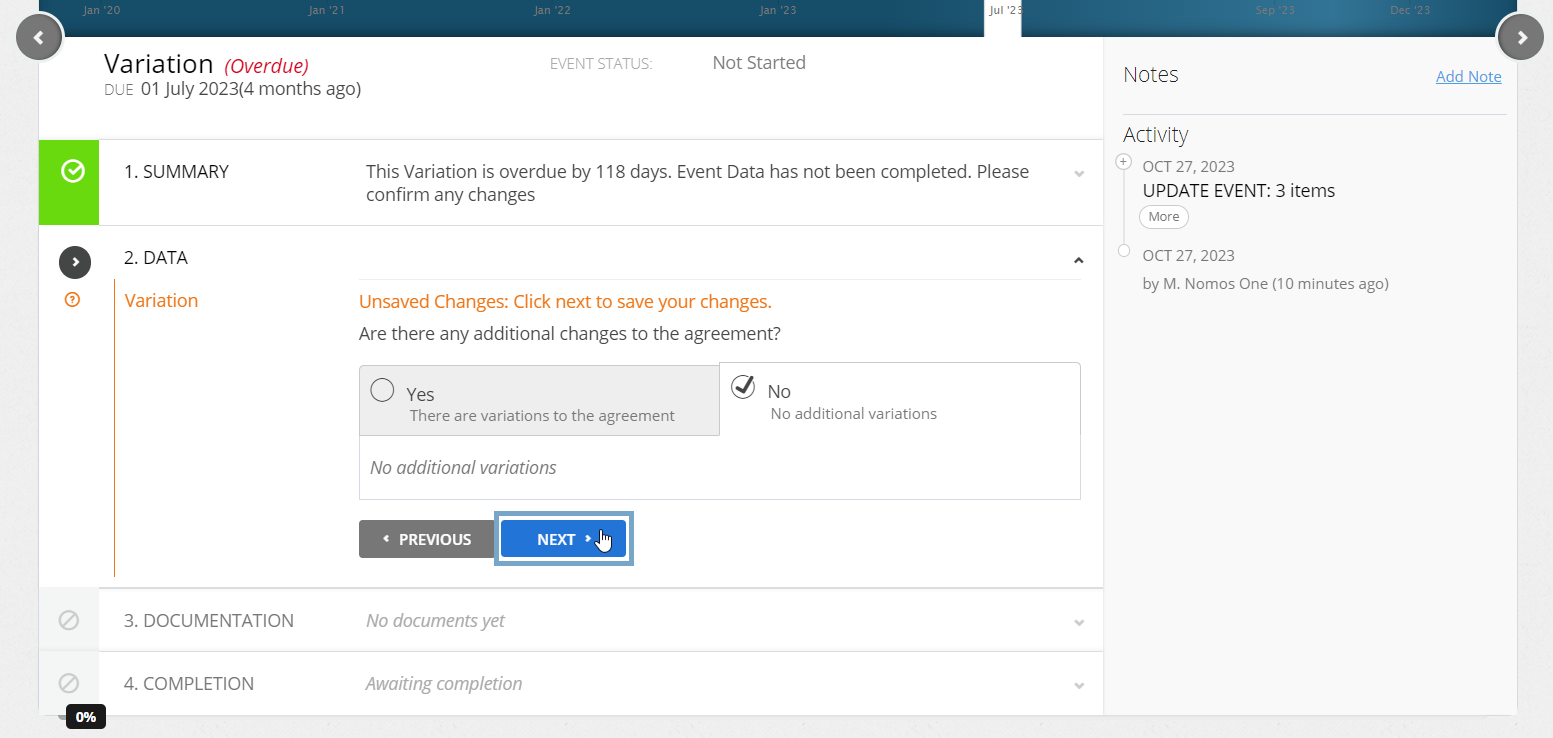
- Upload any supporting Documentation, or select No Documentation and click Next.
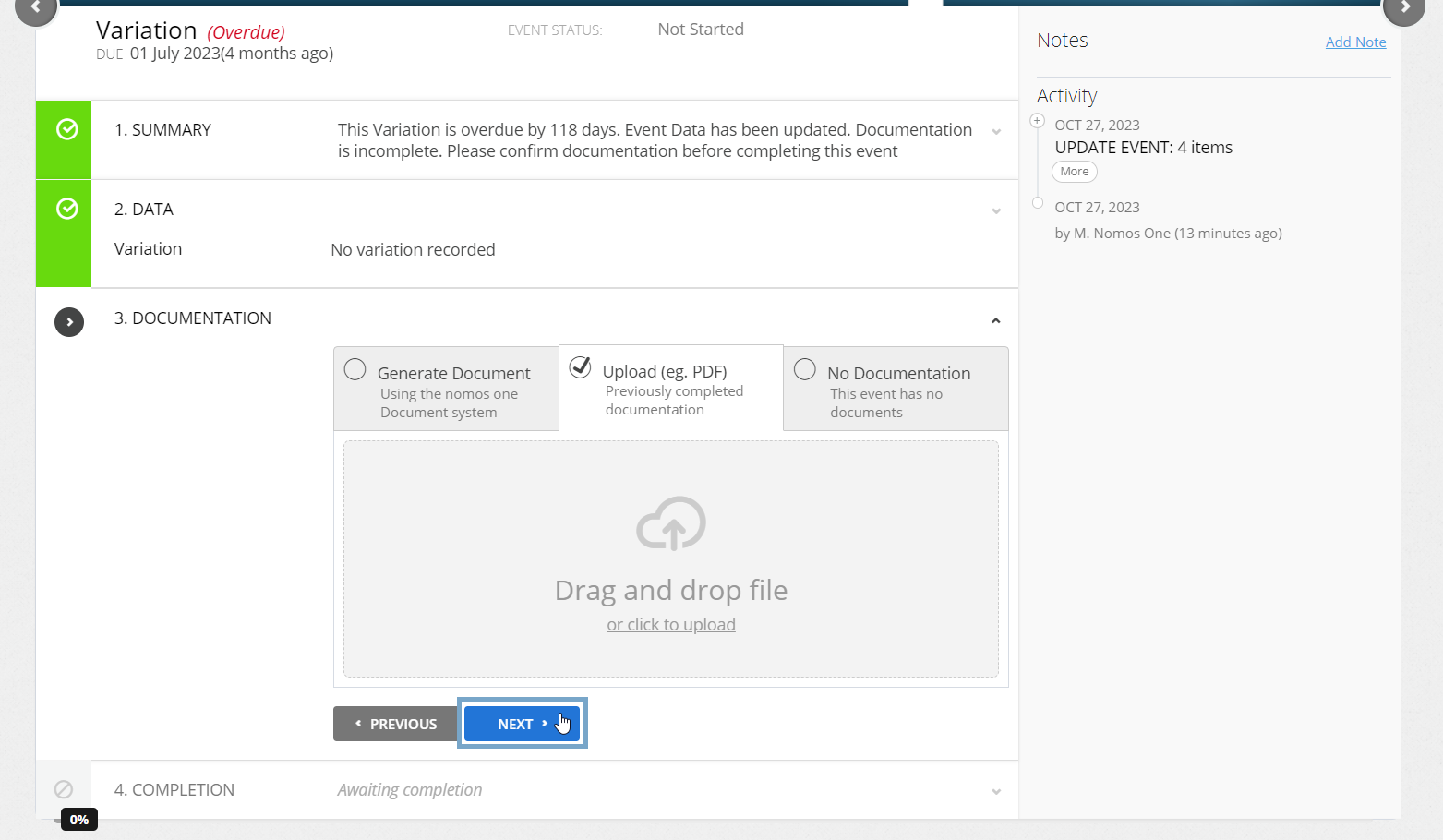
- Confirm the Data Change Date of the Event matches the Event Date. If these don't match, click Edit to open the calendar tool to adjust the Data Change Date before clicking Complete.
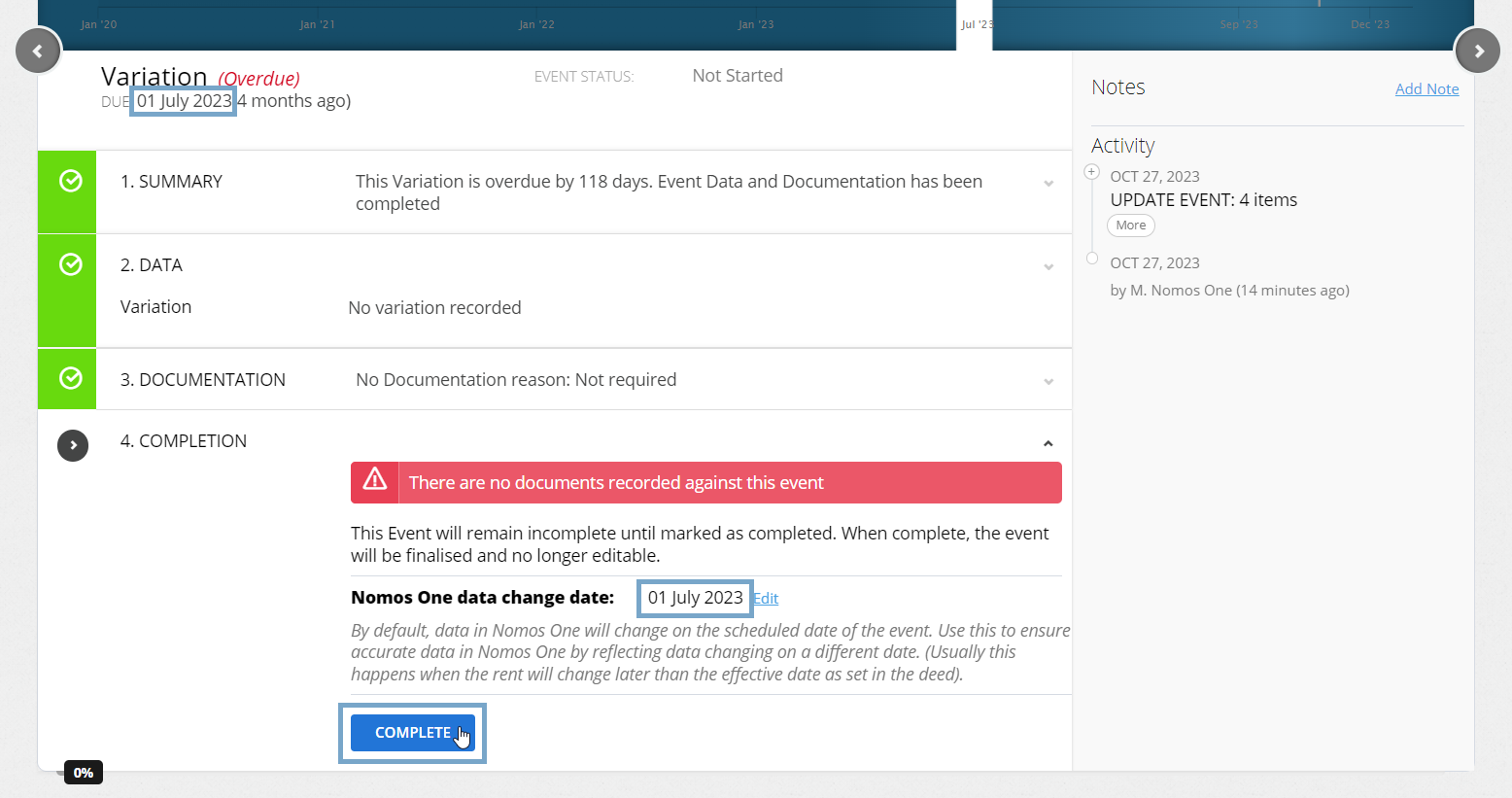
- On the completed Variation Event, you'll need to update the IFRS 16 Settings Change Questionnaire to ensure your Holdover or Month to Month period is included in your Financial Reporting. To do this, in the IFRS Settings Change Questionnaire, click ‘Yes, Settings should change’.
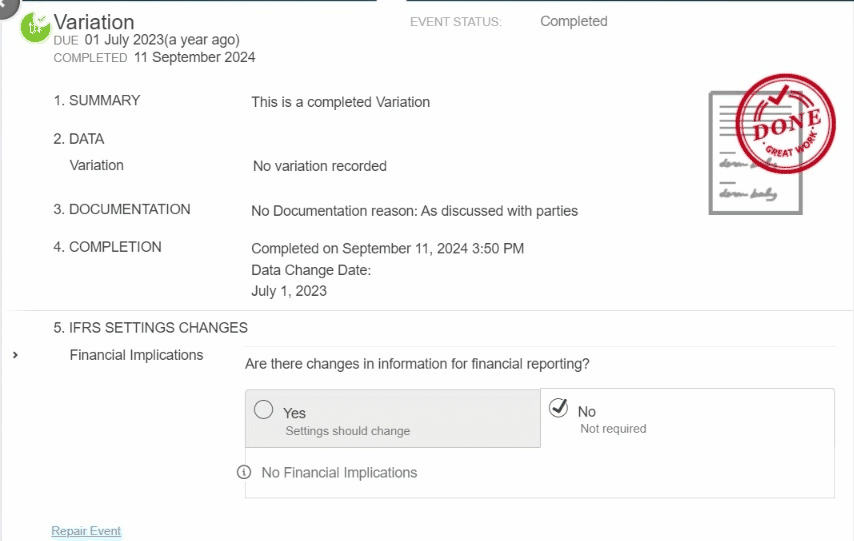
- Scroll to the Expected Renewals section, and toggle 'Is there a change in the anticipated number of renewals?' to read Yes. You'll then need to include the Holdover or Month to Month period in your reporting by selecting the number of renewals that corresponds to the added term. Record the Variation date as the Effective date of change, and if there is a revision of the discount rate from the Variation date, you can record this here too.
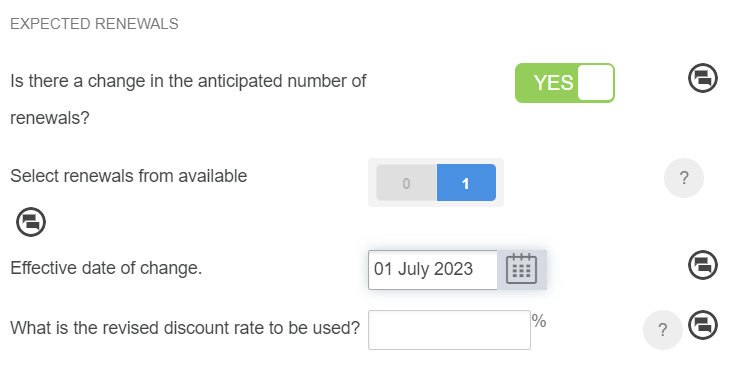
- Next, scroll to the bottom of the Settings Change Questionnaire and click Save.
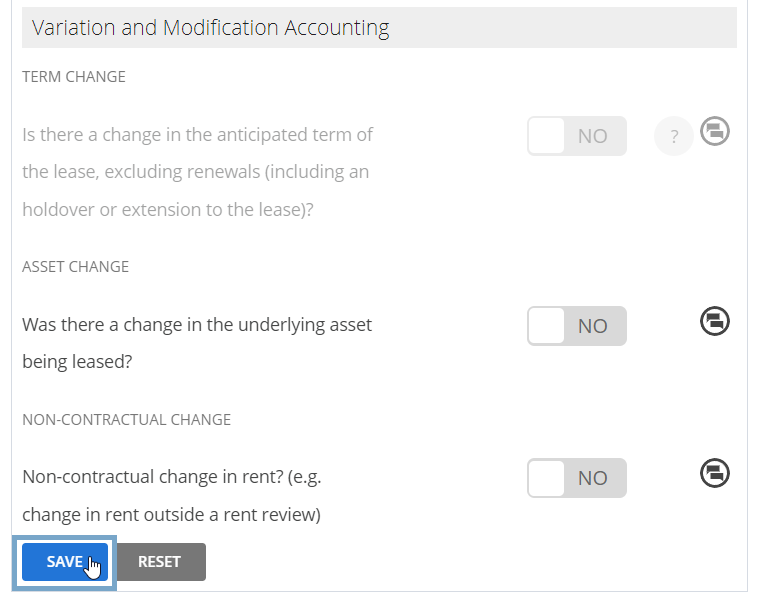
Your Holdover or Month to Month period should now be reflected in your Reports!
Before:
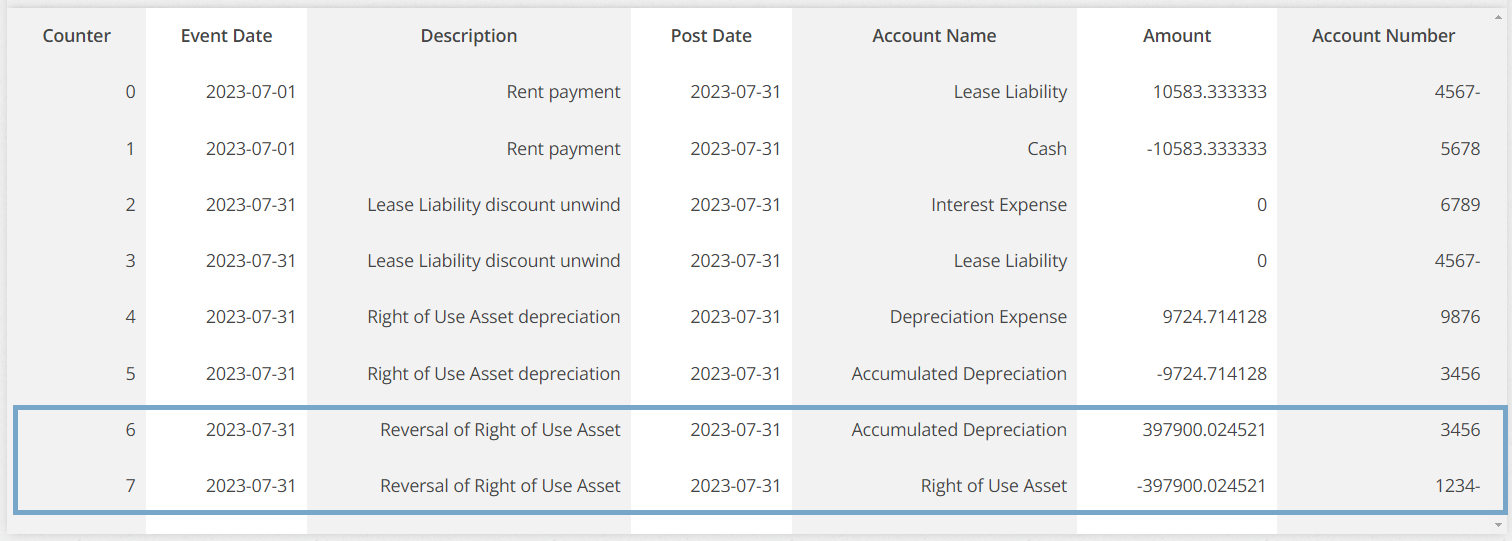
After:
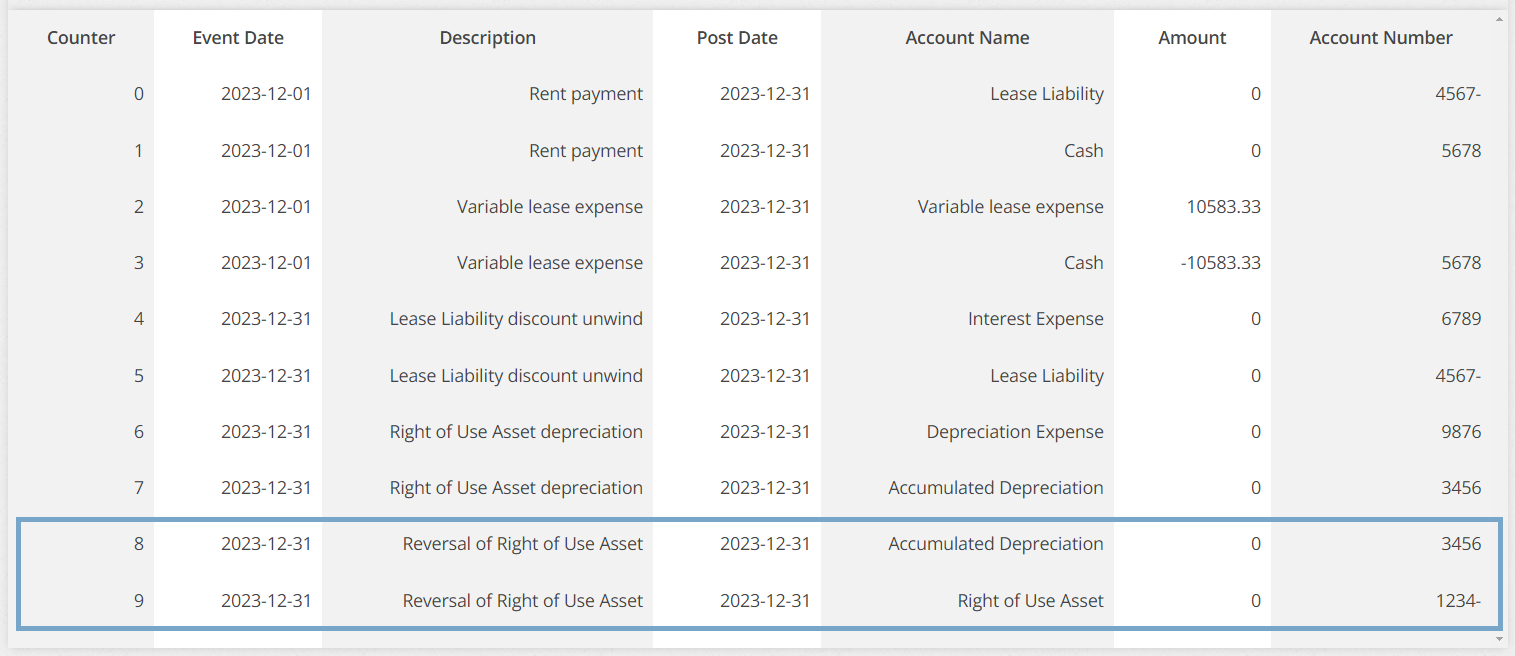
- Now, depending on when your added period begins, you will need to complete the Renewal Event. Click on the Renewal Event icon you created to reflect your Holdover period or Month to Month setup.
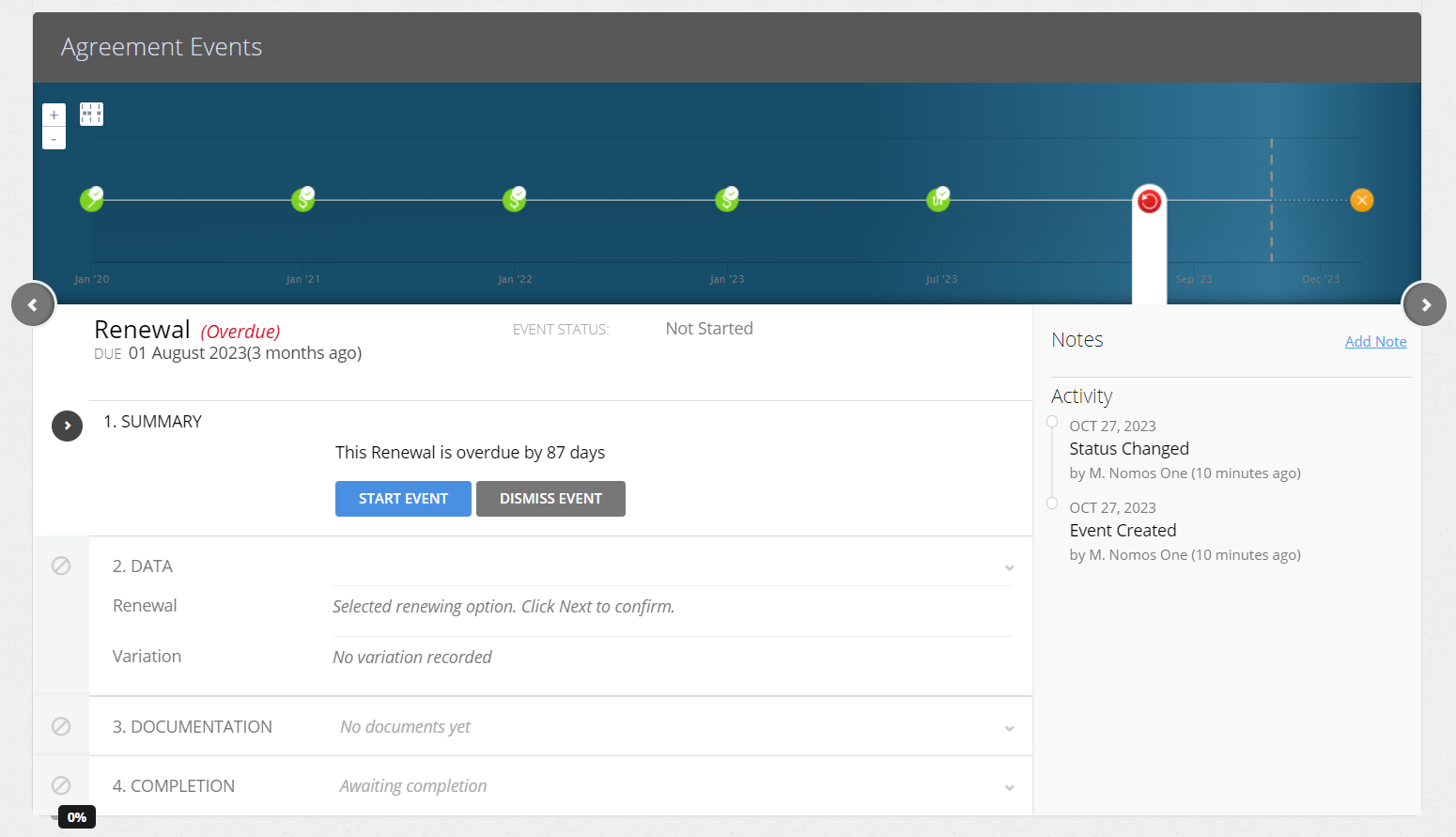
- Click Start Event.
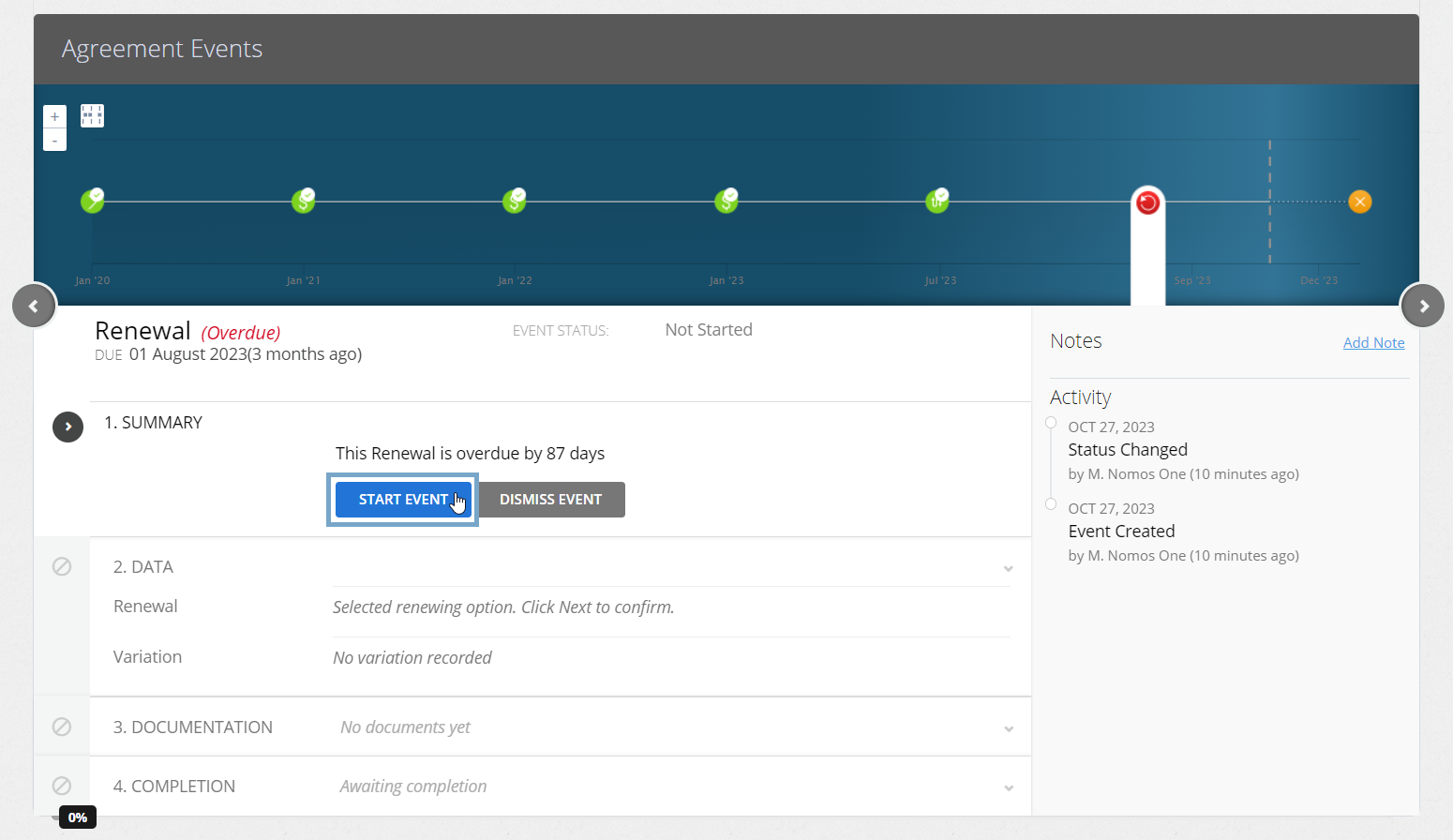
- At Step 2, click Yes the Renewal will be exercised, then click Next.
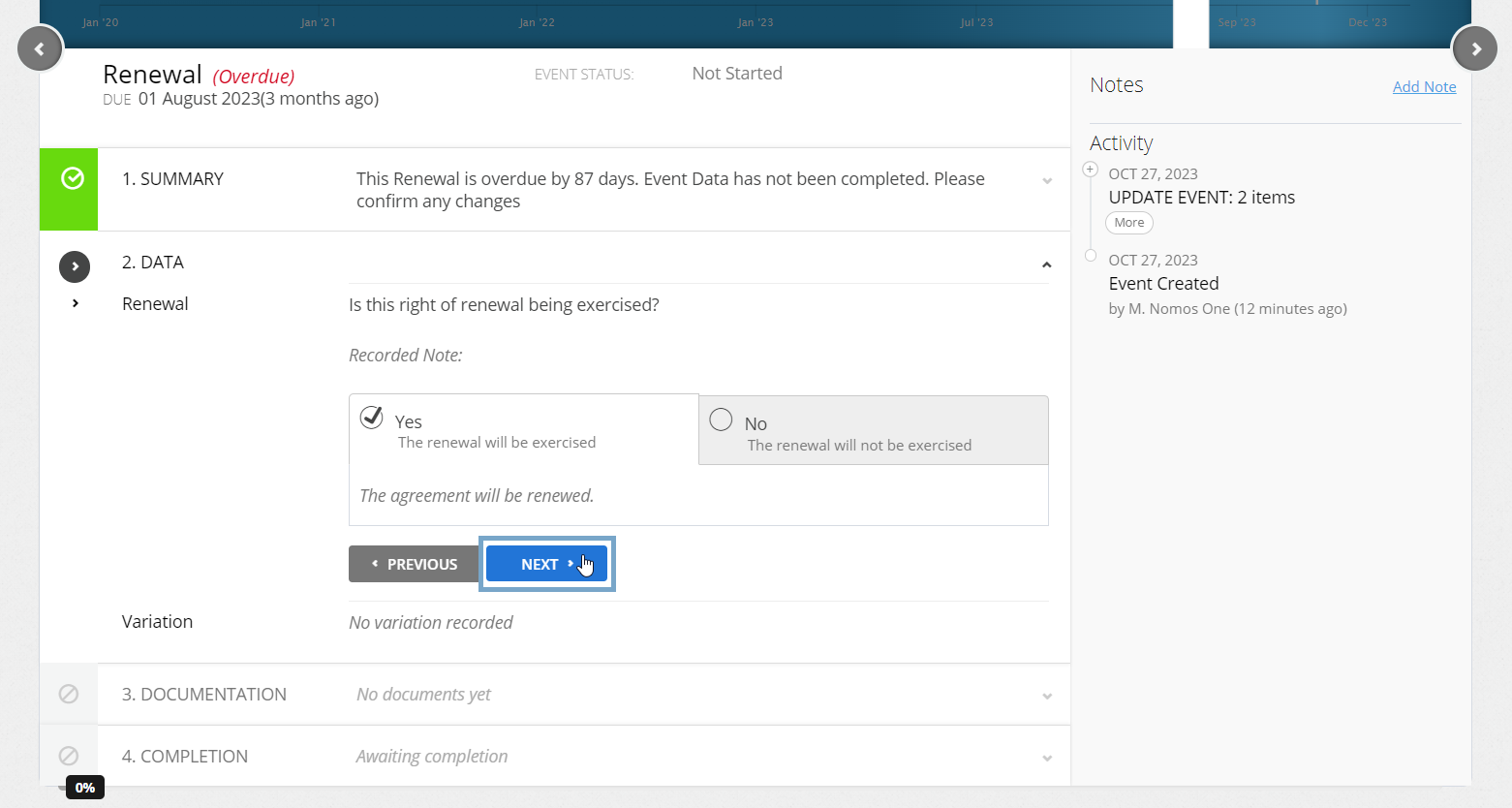
The way you complete the Variation on Step 2 of the Renewal Event will depend on whether you need to continue to measure Lease Liability during this period, or not. If you don't need to continue to measure Lease Liability follow step 20A. If you do need to measure Lease Liability for the Holdover or Month to Month periods follow step 20B.
20A. If you don't need to measure your Lease Liability in the Holdover or Month to Month periods:
- Click on the +Add Variation button at step 2
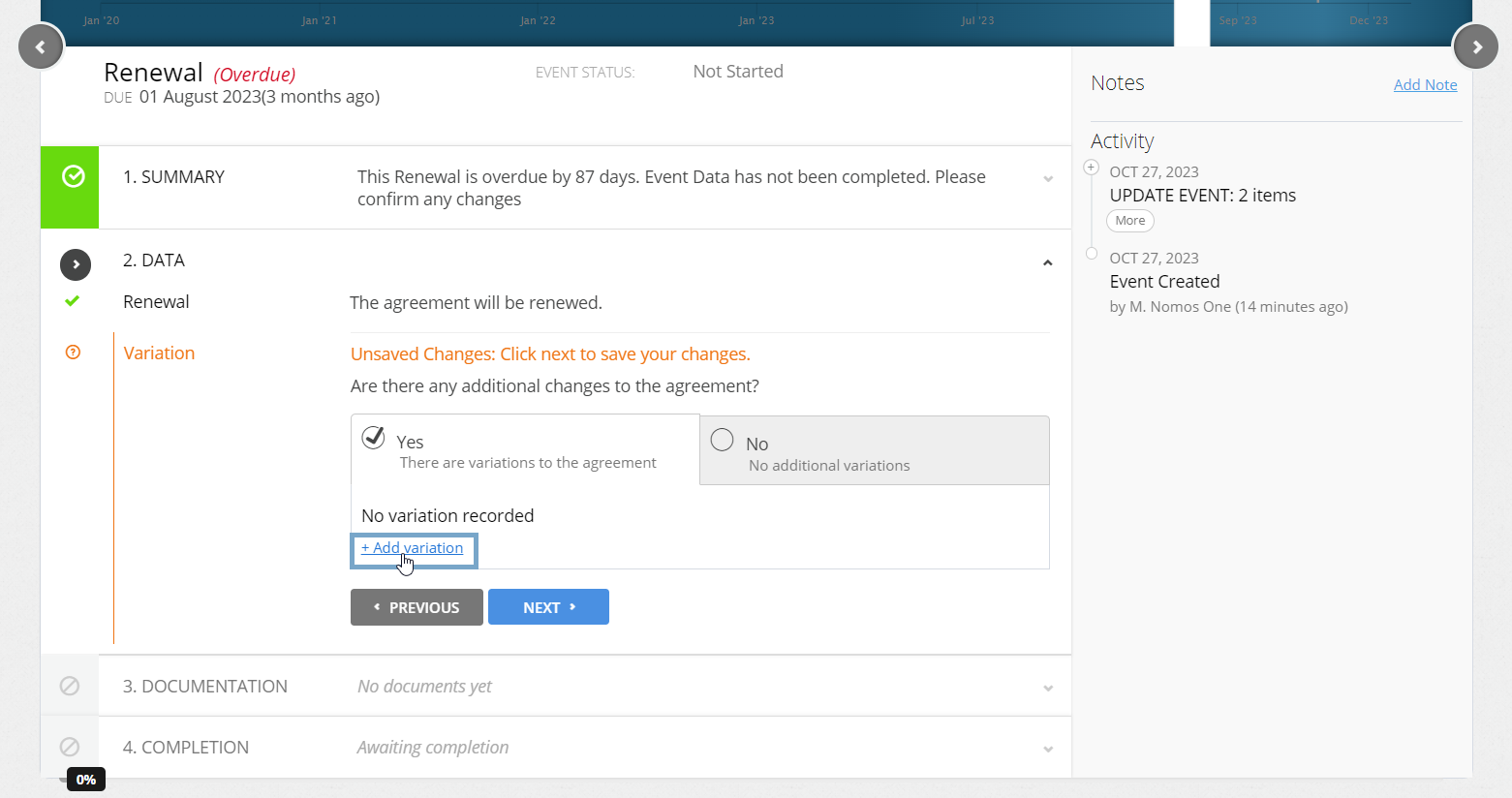
- Then navigate to the Rent and Payment page of the Agreement Wizard
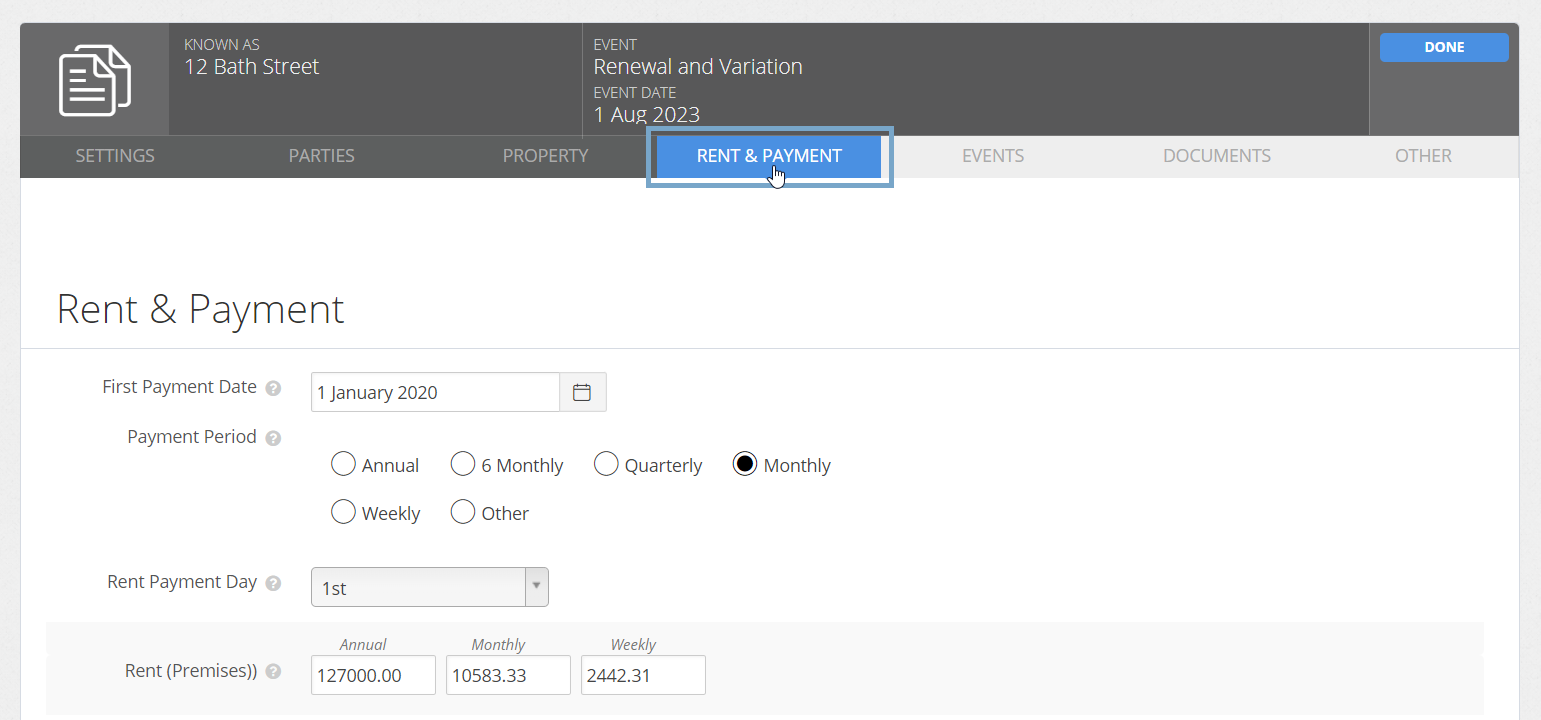
- If you're not paying any Rent in the Holdover or Month to Month period, scroll down to the Holiday/Discounts section, and enter in a Rent Holiday for the amount of 100% for the anticipated Holdover or Month to Month period(s)
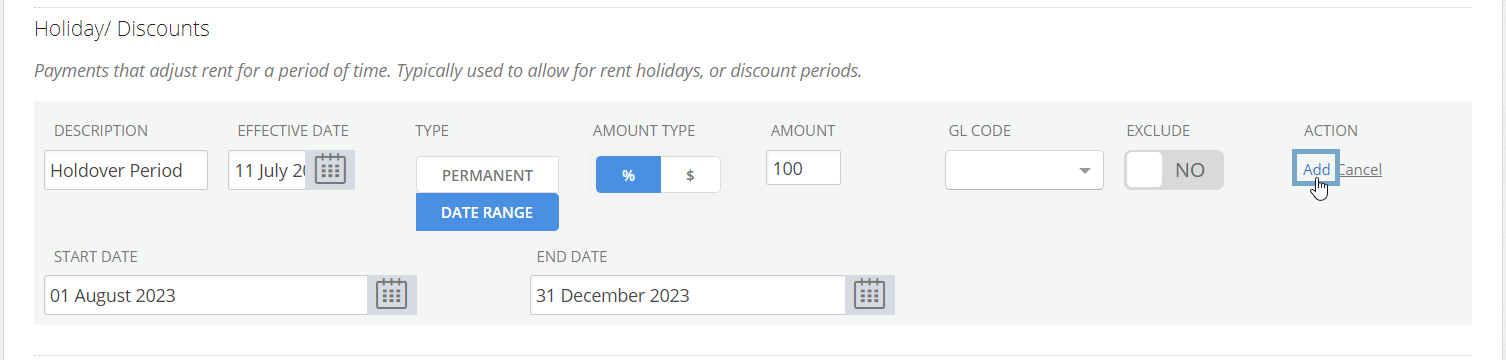
- If your Organisation is still paying Rent in the Holdover or Month to Month period, but you don't need to calculate your Lease Liability for this period, along with the Rent Holiday, add payments for each period under the Variable Rent Payments section. The Rent Holiday will ensure your Lease Liability is not calculated and the Variable Rent Payments will ensure that there is a record of your Rent payments in your Journal Report.
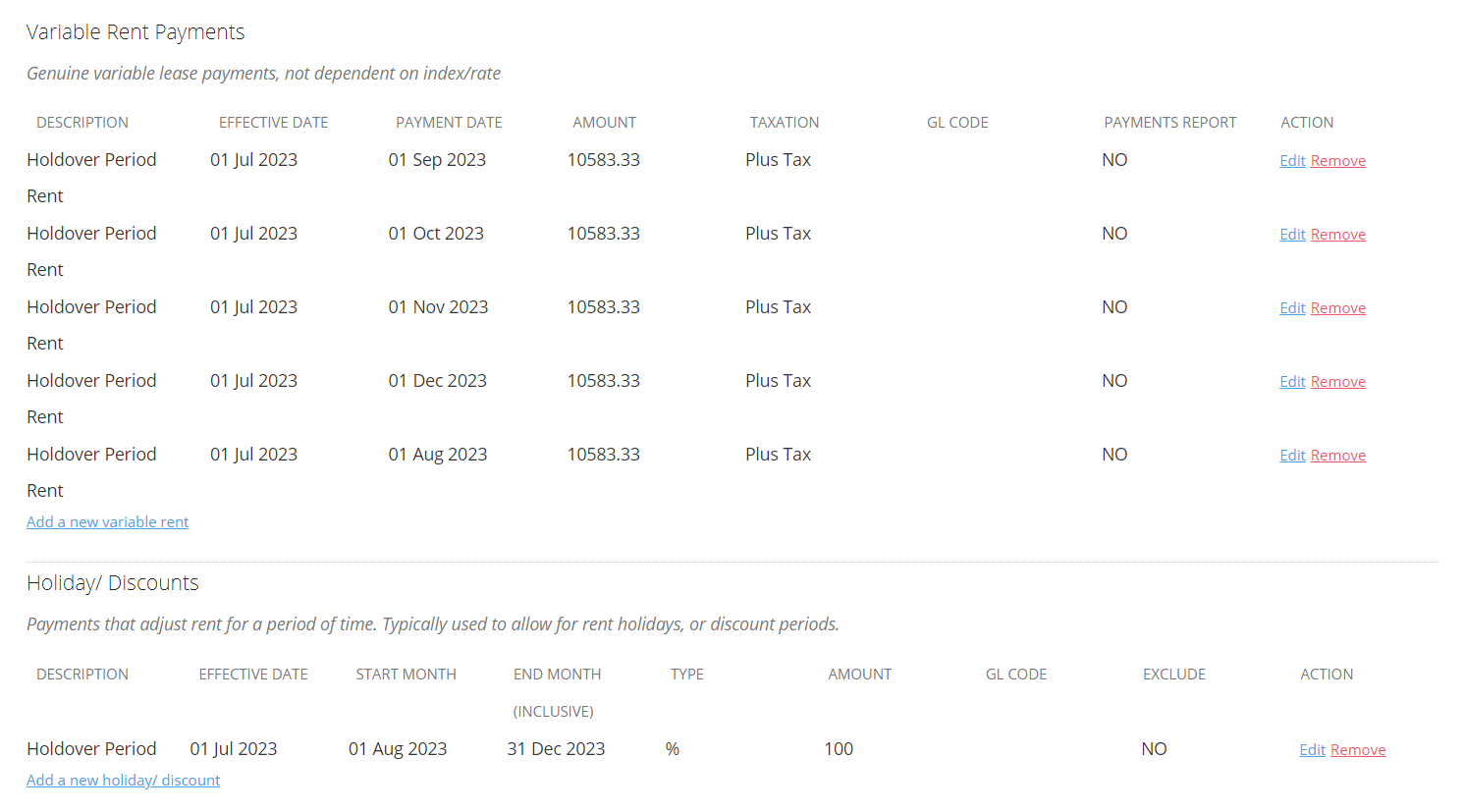
- After entering the related Holiday/Discount or Variable Rent Payment, return to the Agreement Overview, and on the Renewal Event, click Next to move to the Documentation step.
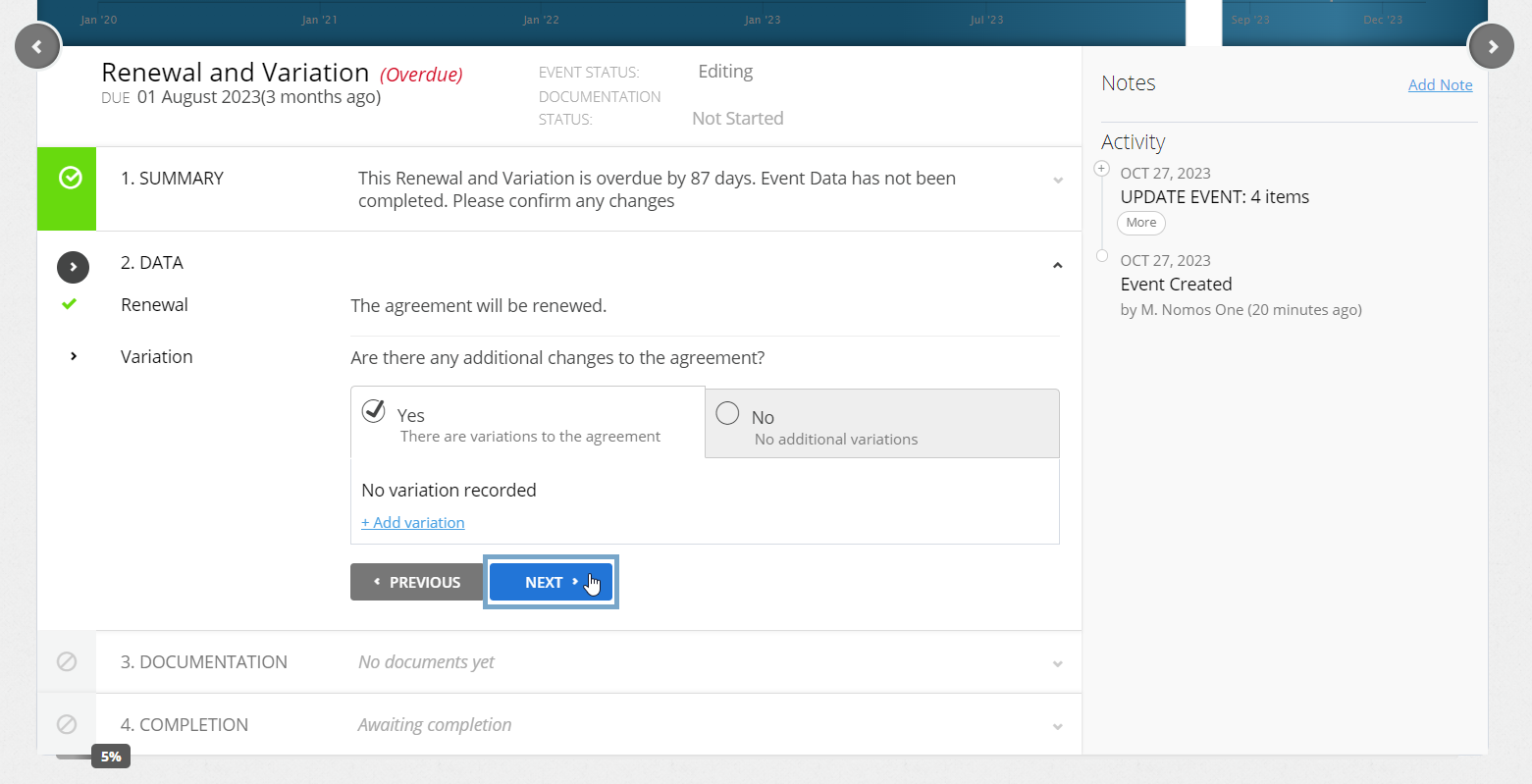
You'll note that the Variation Event doesn't record the changes made to the Rent Holiday and/or the Variable Rent Payments. You can add this in as a Custom Event Note if you'd like to keep a record of this.
20B. If you'll continue measuring your Lease Liability during the Holdover or Month to Month period:
- If the Rent is remaining the same for this period, you can simply select No additional Variations before clicking Next

- If you need to update the Rent amount (i.e. reduce it) you can do this through the +Add Variation workflow. You can follow this handy tutorial here on updating your Rent in a Variation Event, starting from step 5 of that guide. Once you've updated the Rent, you can return to this guide and proceed to the Documentation set of completing the Event
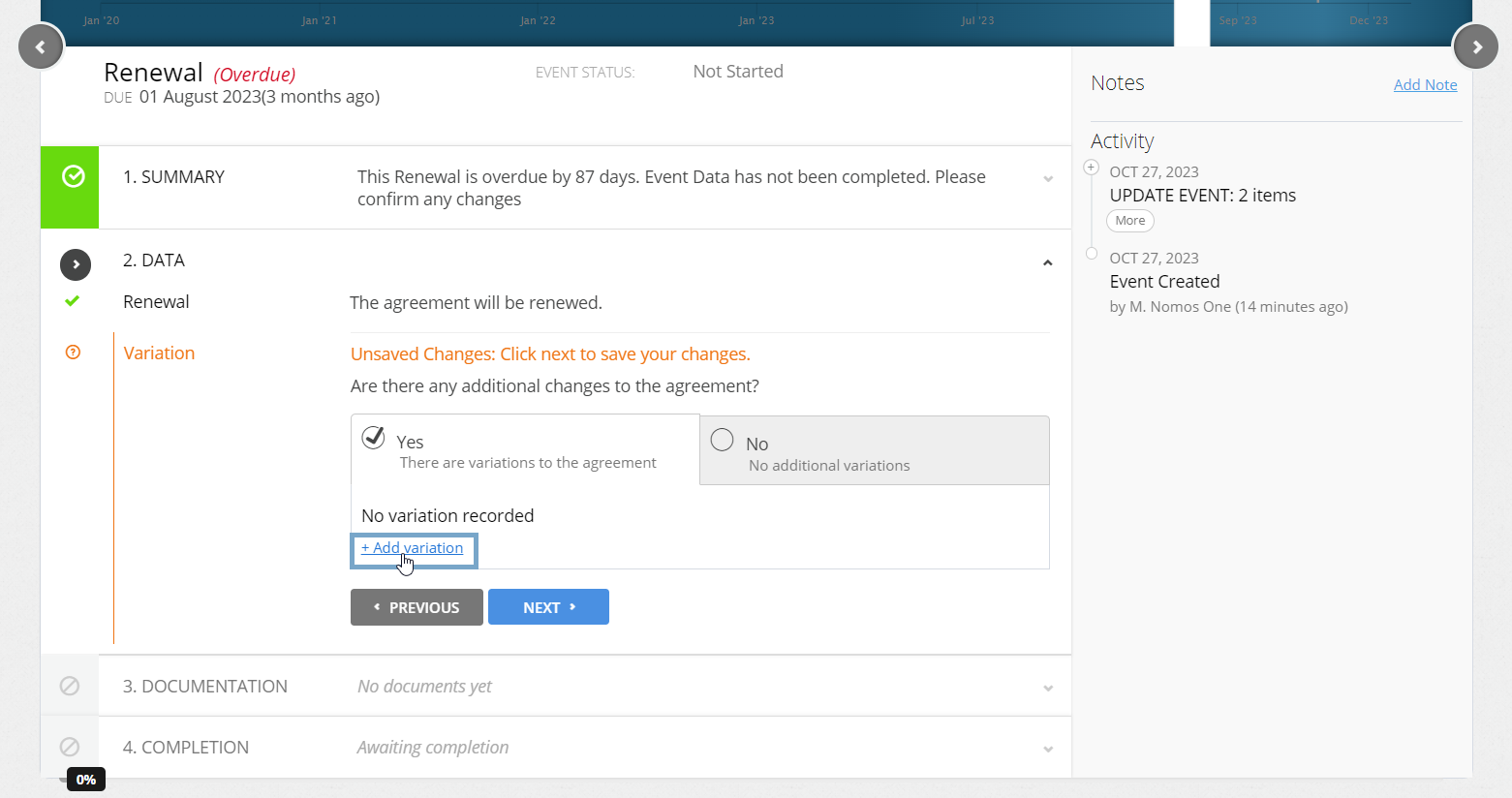
- Upload any supporting Documentation or click No Documentation before clicking Next
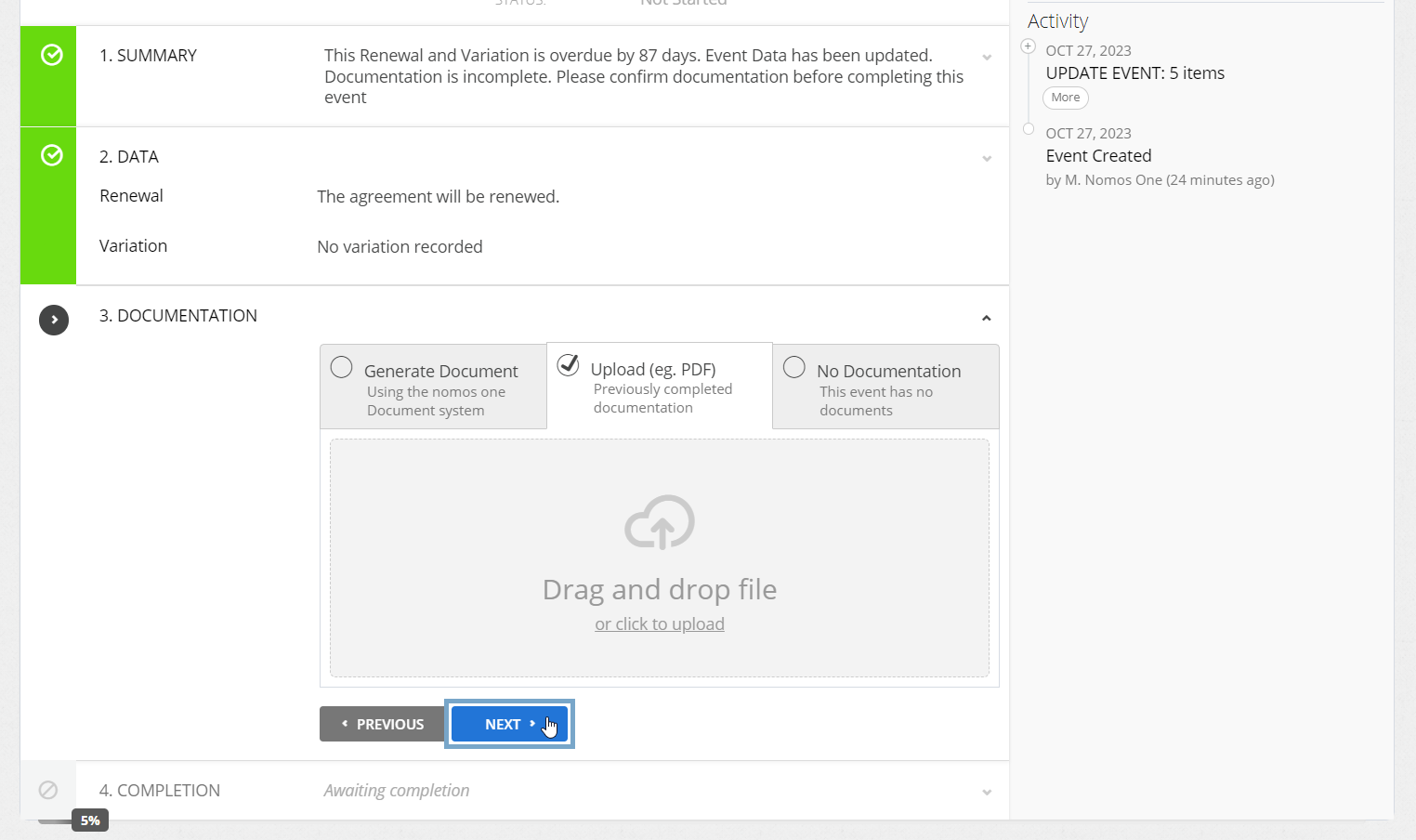
- Confirm the Data Change Date matches the Event Date before clicking Complete
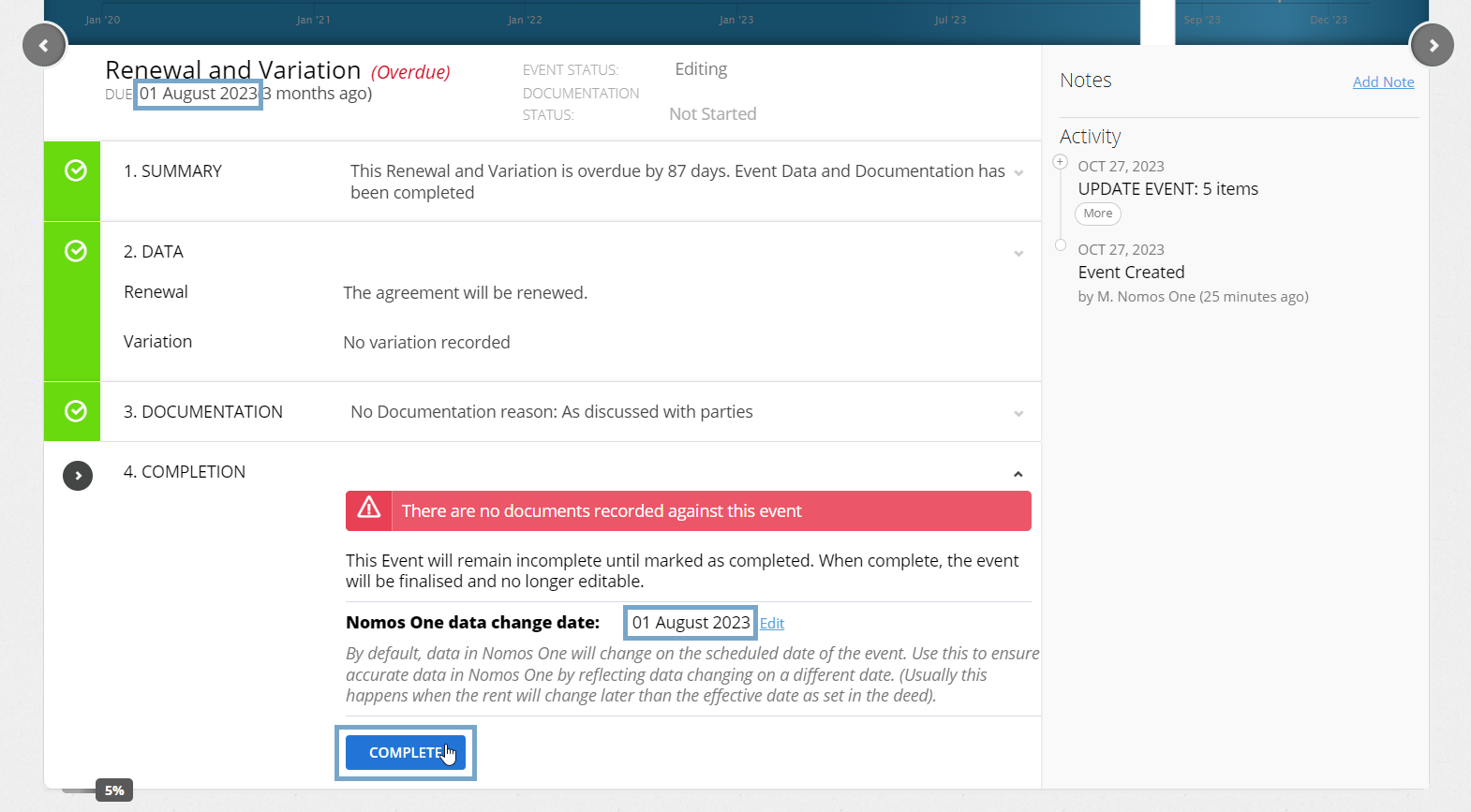
If you have entered multiple Month to Month periods and you're reasonably certain to exercise them, make sure to repeat steps 17-22 on each Renewal Event as they approach in time.
Nomos One does not provide or purport to provide any accounting, financial, tax, legal or any professional advice, nor does Nomos One purport to offer a financial product or service. Nomos One is not responsible or liable for any claim, loss, damage, costs or expenses resulting from your use of or reliance on these resource materials. It is your responsibility to obtain accounting, financial, legal and taxation advice to ensure your use of the Nomos One system meets your individual requirements.