The Management page is where users with Manager permissions can bulk review and apply changes to the Followers of Agreements in an Organisation. In this article, we'll show you the perks and powers that being a Manager gives you.
Video Tutorial: How to use the Management Page
Check out this video guide on how to use the Management Page and edit the Followers on your Agreement below:
Management Overview Report
The Management Overview Report shows you a list of all the Agreements in your Organisation, and the Followers of each of those Agreements.
The followers might be:
- Specific Users; or
- All Users (which is the default setting when you create a new Agreement)
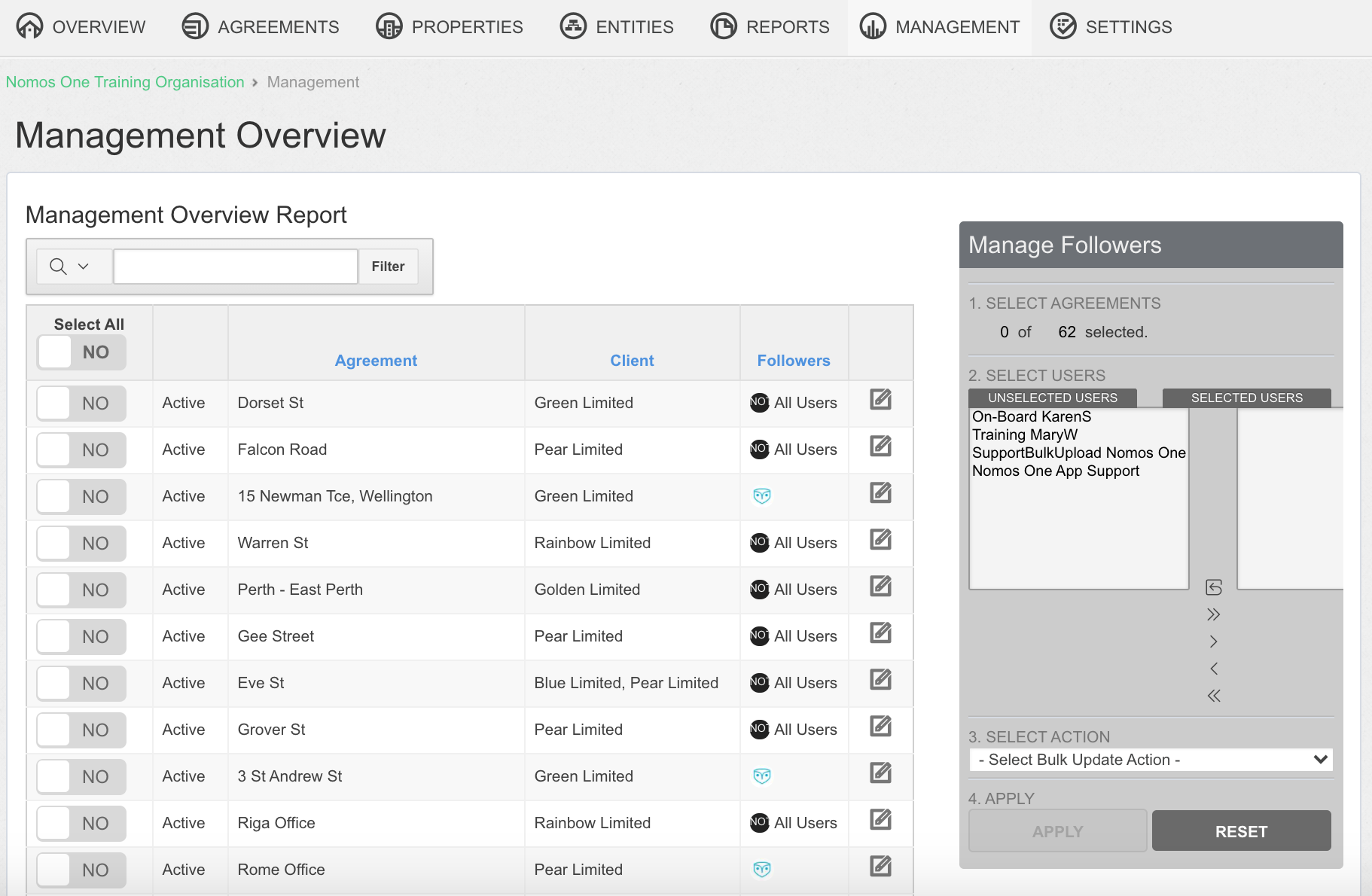
If you want to update the Followers for any Agreement, you can do this right here following the instructions below.
Updating Agreement Followers
To update the followers on an Agreement:
- Select the Agreement/s where you want to change the Followers. You can either:
- Update all Agreements by toggling Select All to YES; or
- Select YES on individual Agreements
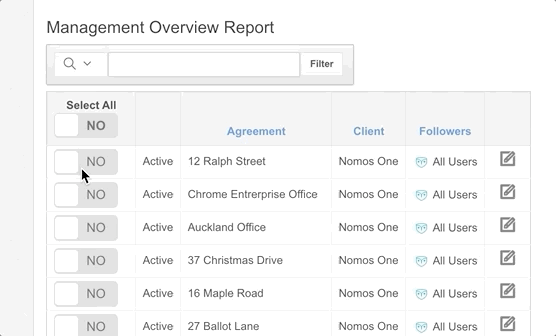
If you're looking for a specific Agreement, you can use the search bar to find it:
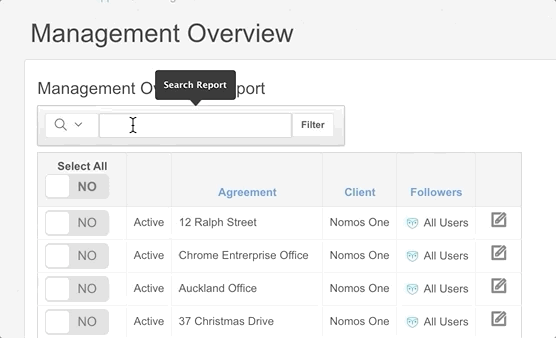
- After you've selected the Agreements you want to change, use the Manage Followers box on the right side of the page to select which Users you want to add/remove as Followers. Click on a User's name in the left panel and use the directional arrows to move them to the right panel. You can either:
- Move selected Users using the > or < arrows; or
- Move All Users using the >> or << arrows
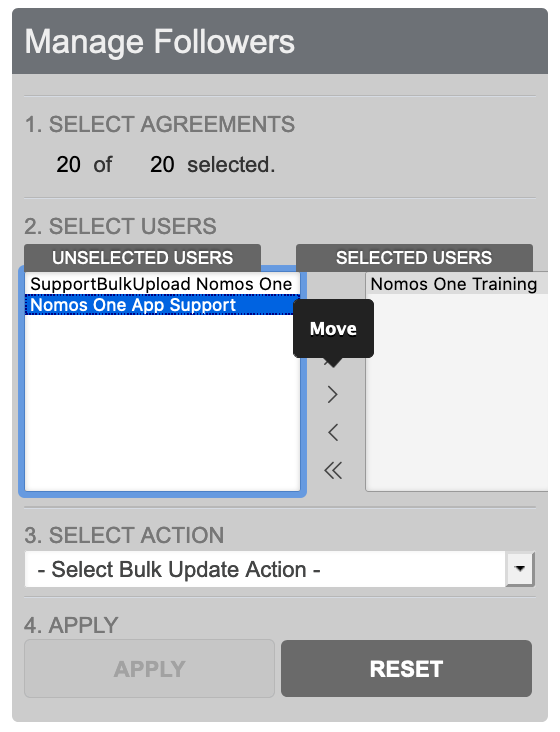
- After you've selected Users, select an Action from the drop down bar to apply to the selected Agreements. You can either:
- Add selected Users to Followers
- Remove selected Users from Followers
- Add all Users except selected Users to Followers
- Remove all Users except the selected Users from Followers
- All Users are Followers
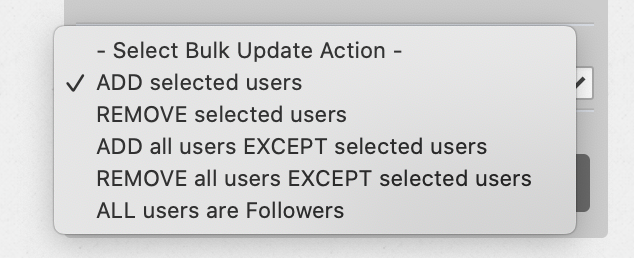
Please Note: If an Agreement currently has All Users as followers, you won't be able to use the Remove Selected Users option. Instead, use the option to Add All Users Except Selected Users to achieve the same result.
- Then click Apply
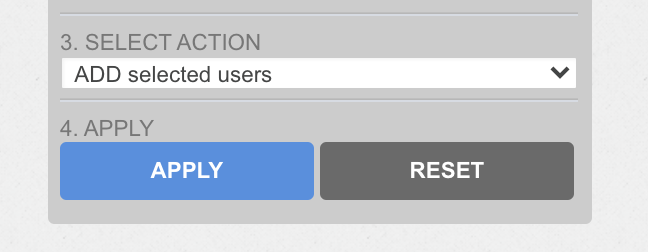
You'll be able to see on the Management Overview Report the changes you've made.
Nomos One does not provide or purport to provide any accounting, financial, tax, legal or any professional advice, nor does Nomos One purport to offer a financial product or service. Nomos One is not responsible or liable for any claim, loss, damage, costs or expenses resulting from your use of or reliance on these resource materials. It is your responsibility to obtain accounting, financial, legal and taxation advice to ensure your use of the Nomos One system meets your individual requirements.