The term "Event" in Nomos One refers to all of the milestones/activities (or Lease Modification as referenced in the IFRS 16 Reporting standard) that might occur across the life of your Agreement, such as the Commencement, Renewals, Market Rent Reviews, CPI Rent Reviews, Fixed Rent Reviews, Surrenders/Terminations, or Variations.
In this article, we're showing you how to add Events to your Agreement.
Overview of Events
On the Events page you can capture both scheduled and unscheduled Events that are associated with an Agreement. For the purposes of using Nomos One, we have defined these terms as:
- Scheduled Events as events that are in the original agreement, i.e. Commencement, Renewals, Rent Reviews, and Break Clauses.
- Unscheduled Events as events that were not included in the original agreement but have been added after Commencement, i.e. Assignments, Variations, and Surrenders.
- Optional Events as all other events, i.e. Agreement to Lease Date, Custom Events, and Recurring Custom Event.
Each event you create on the Events page will appear on the Agreement Timeline found in the Agreement Overview page.
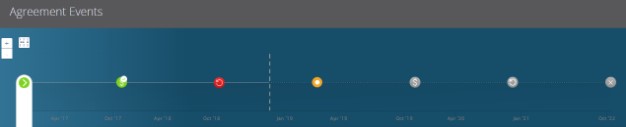
We have created this Agreement Timeline as it's crucial to timestamp changes to your Agreements throughout their lifetimes. This enables an accurate representation of your Lease Liability and Right of Use Asset in accordance with the IFRS 16 standard. To learn more about the Agreement Timeline and how to complete events, see the Completion of Events Help Guide.
Creating Events
Completing Events on your Agreement Timeline is important but first you'll need to create them - if there's no Event Dates entered, there's no timeline. Check out our guidance below to learn about this.
To create an Event:
- Open the Event type you would like to create by clicking Edit next to its header.
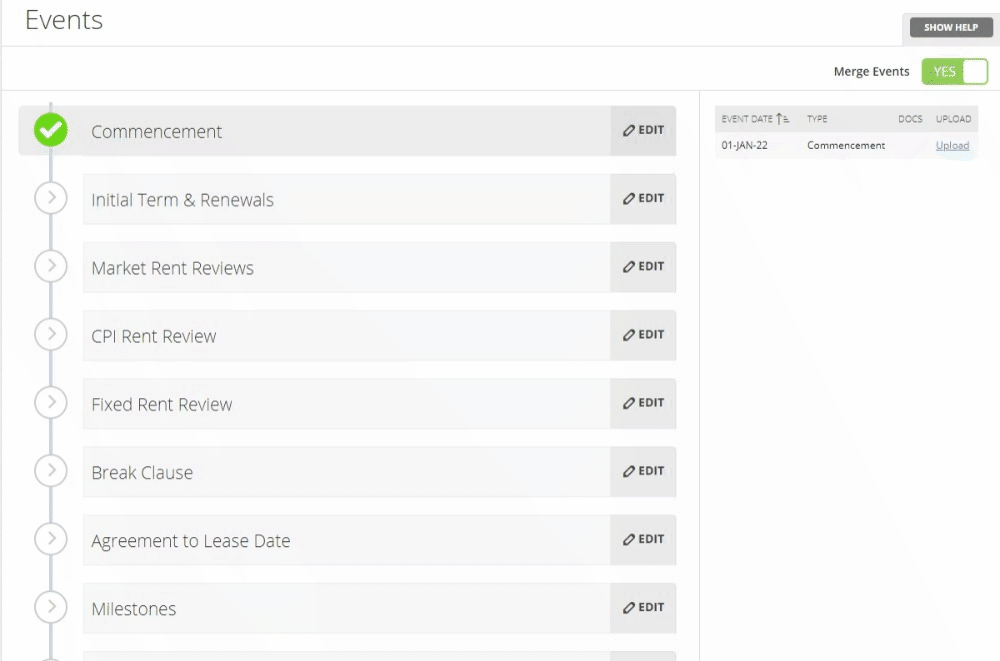
- Enter the Event date by:
- Using the quick select calendar.
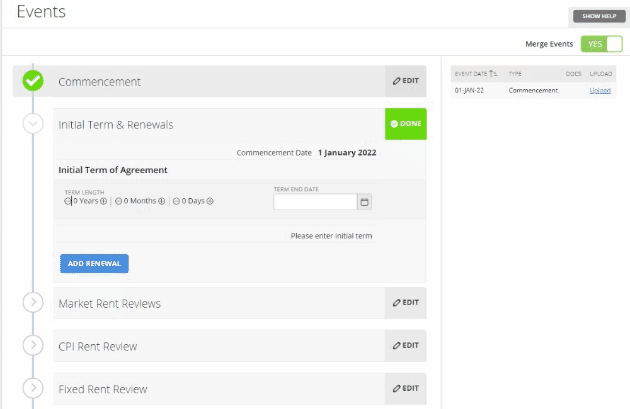
- Using the “+” and “-“ icons to adjust the Event Date.
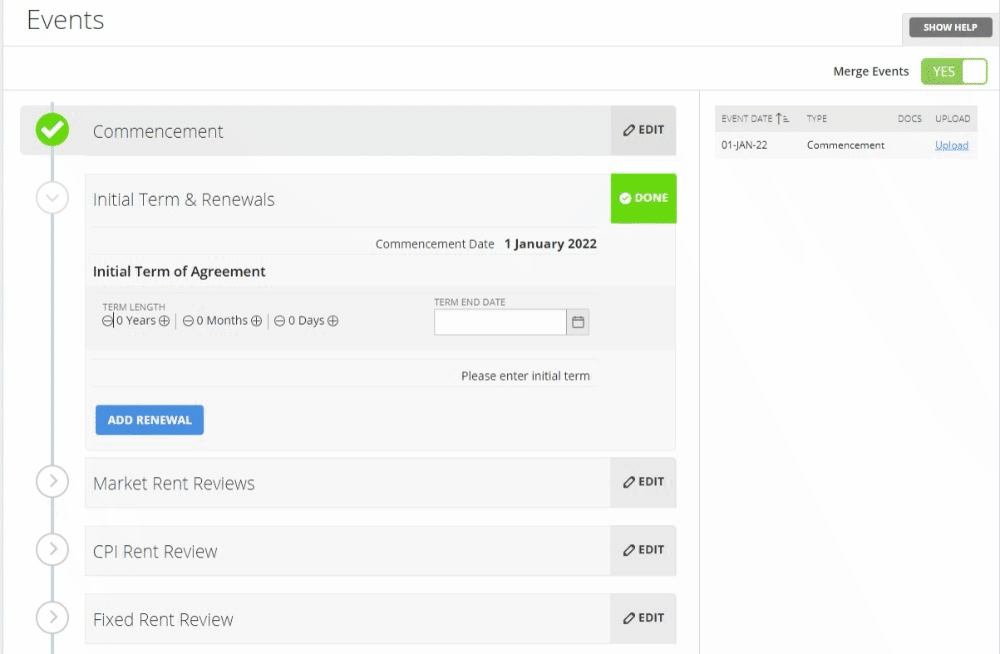
Please note: Events in the same section need to be added in chronological order. If Events are added out of sequence, this could cause errors in your reporting.
- Click the “Add” button to copy the previous event term and create a new event.
Please note: The system will automatically reproduce the time frame applied to the previous event, i.e., if an Initial Term was created for a period of five years, an added Renewal would also display as five years. This can be adjusted using the + and - icons, or using the quick select calendar on the new event.
- Repeat for all Event dates as agreed in the contract.
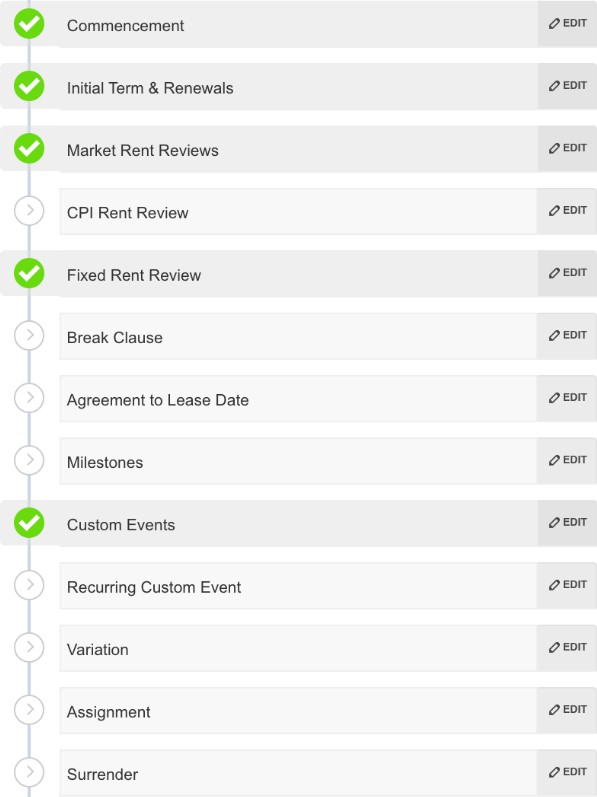
Need to delete an Event which was added by mistake? Click Remove next to the Event you want to remove.
Repeat Events until Expiry
Some Events will display an option to Repeat until Expiry once you have created the initial Event under its header. If selected this will reproduce the initial Event you created at the same interval until the Expiry date of your Agreement, i.e. if you create a Fixed Rent Review of 3% to occur 1 year after the Commencement Event and click Repeat until Expiry, it will create Fixed Rent Reviews at a rate of 3% every year until your Expiry Date.
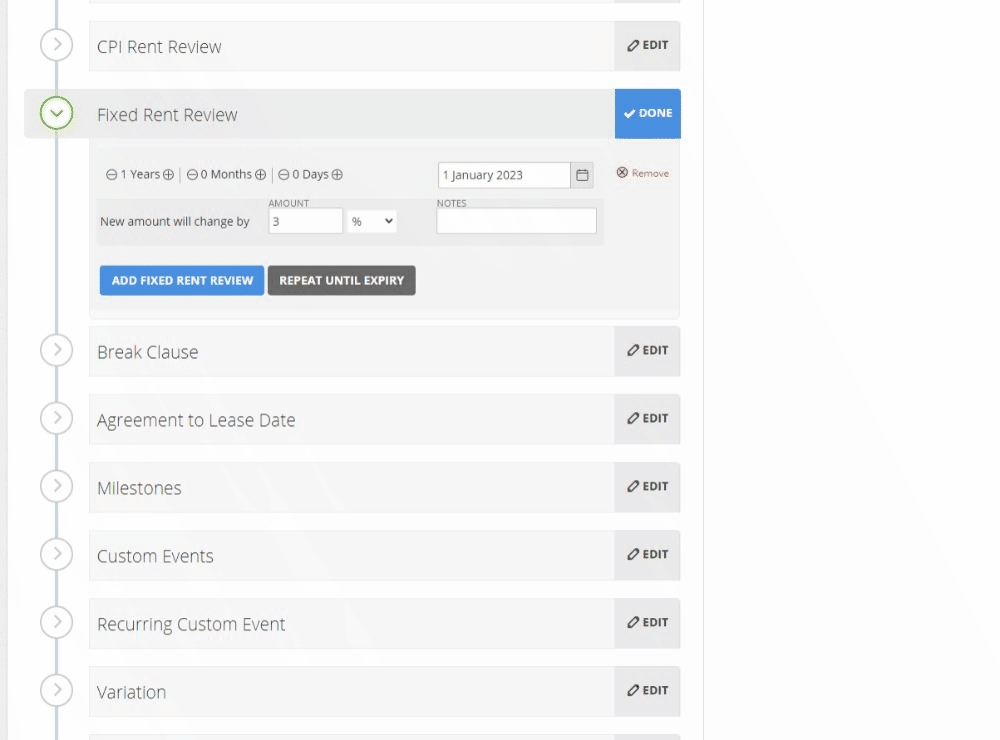
Scheduled Events
Entering the Commencement
Nomos One automatically pulls through the First Payment Date that you entered in the Rent & Payment page as the Commencement Date. If the Commencement date is different, you can change it by clicking Edit and using the quick select calendar.

Entering Initial Terms & Renewals
You must enter an Initial Term for all agreements to pull through to IFRS 16 Reporting.
If there are further Renewals/Option dates, select Add Renewal to record the further terms. By default, Nomos One will automatically create the next term which duplicates the length of the Initial Term, so you can adjust this if it’s different.
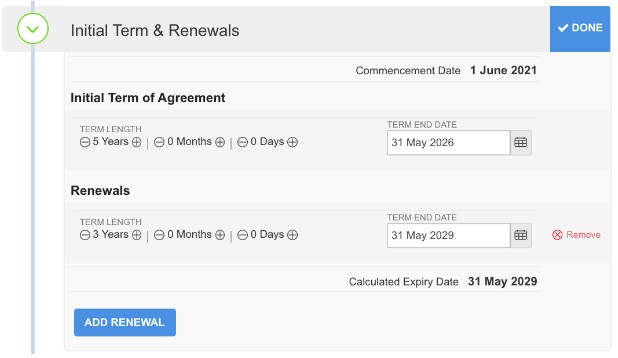
Once you've added the Initial Term and any Renewals, click Done.
Entering Rent Reviews: Market, CPI and Fixed
For all Rent Reviews you can capture any additional notes you’d like to see as a reminder on the specific event on the Agreement Timeline. Clients frequently use these to make reference to any rent conditions for the rent review, eg CPI + 2%.
If using the Repeat until Expiry button to duplicate your Rent Reviews and you want the same note to appear on all Rent Reviews, ensure you enter it on the first Rent Review Event before clicking Repeat until Expiry!
Market
You can use this field to capture any Rent Reviews that are determined by a valuer.
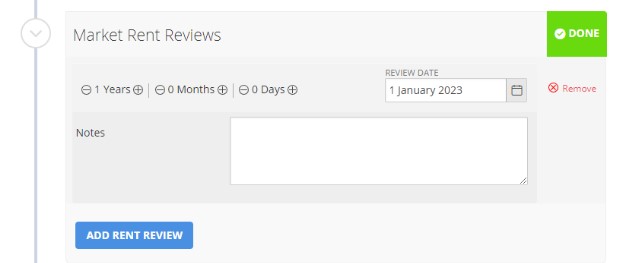
CPI
You can use this field to capture any Rent Reviews that are based around an index.
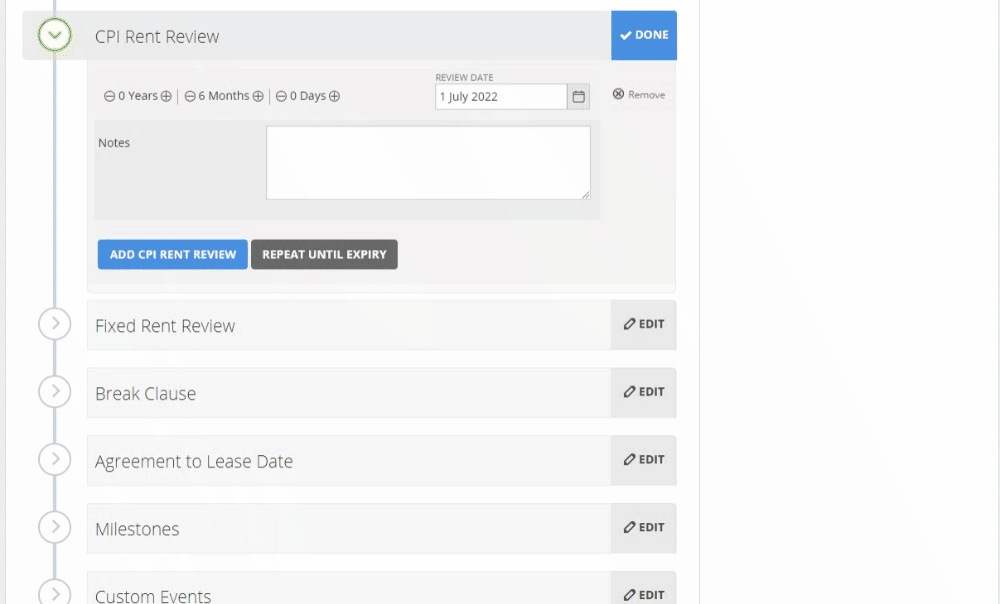
Fixed Rent Review
You can use this field to record any Rent Reviews where the rent will increase by a set % or currency value, i.e. by dollar if using $ as your organisation currency.
If you're recording an increase using the currency value, please record the total annual amount the Rent will increase by on Review.
Please do not add in any special characters (ie, %, $ or ,) to the Amount field as this will prevent your Agreement from reporting in the IFRS 16 Reports. You only need to type in the numerical value.
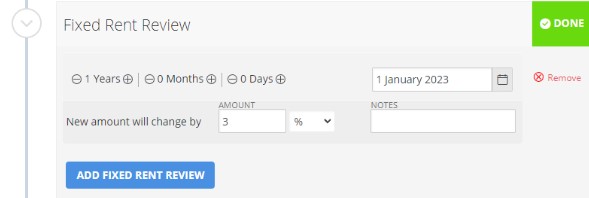
Entering Break Clauses
If there are any Break Clauses written in the agreement document you can use this field to represent them.
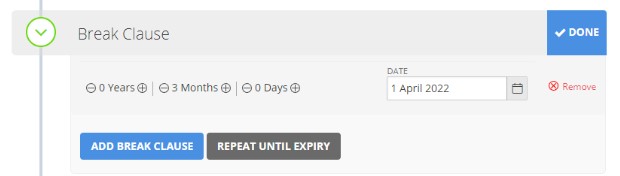
Please Note: This Break Clause field is not integrated with IFRS 16 Reporting so will not be reflected in your Reports. If you need to add a Break Clause and report on it under IFRS 16, you can check out this guide here.
If you expect to exit your lease at the Break Clause event date, regardless of whether you use IFRS 16 Reporting, it is best to use the linked guide above, rather than the existing Break Clause field.
Unscheduled Events
In Nomos One you can capture unscheduled events relating to an agreement, such as Variations, Assignments, and Surrenders. These will be entered after your Agreement has commenced and should be entered using Create/Edit Events.
Variations
You can create Variations to represent any changes that the parties have agreed to after the Commencement of your Agreement.
Assignments
The Assignment Event can capture any assignments or transfers between tenants throughout the life of an agreement.
Surrenders
The Surrender section can be used to represent the surrender of an entire agreement before the contractual expiry.
Other Events
Agreement to Lease Date
You can record the Agreement to Lease/Heads of Agreement date using the Agreement to Lease section. This will not impact IFRS 16 Reporting as it comes before the commencement.

Milestones
This functionality is a legacy feature, and if added, it cannot be deleted from your Agreement Timeline. We recommend using a Variation Event instead as a placeholder to change IFRS 16 Settings on.
Custom Events and Recurring Custom Events
Custom Events can be used to represent historic events relating to an agreement, such as a change of landlord; or you can use this function to set up reminders for upcoming events, such as redecoration obligations or anything else you would like to be reminded of.
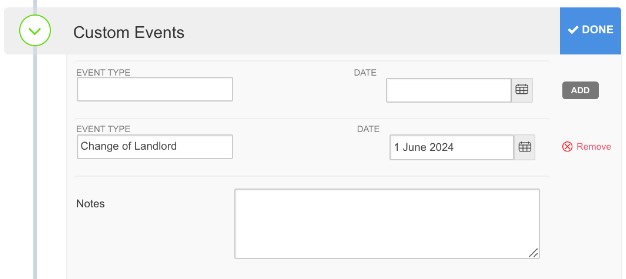
If a Custom Event repeats on a regular interval, you can use the Recurring Custom Event section to represent this by clicking Repeat until Expiry.
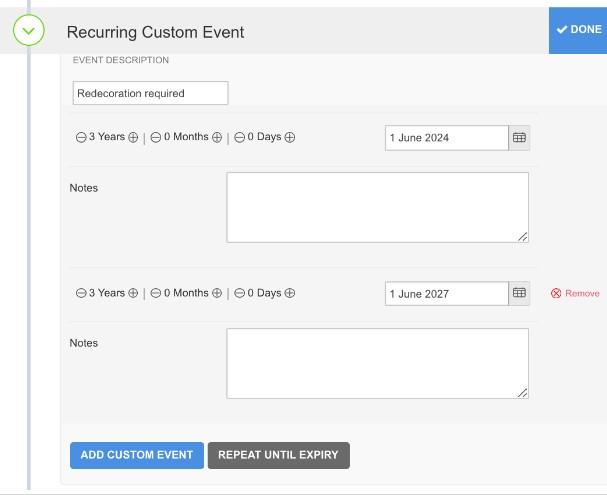
Timeline of Events
As you add Events to an Agreement, a timeline will populate on the right hand side of the screen. We recommend checking this as you create Events to ensure you're entering them correctly.
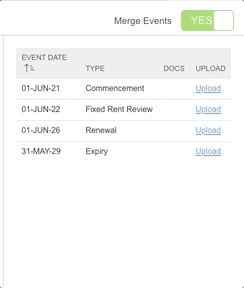
Where multiple Events occur on the same date, Nomos One will automatically merge the events together on the timeline. If you're only able to complete one of the events scheduled on a particular date, such as the Renewal but not the Rent Review, you can toggle the Merge Events button to read No, and this will separate the events.
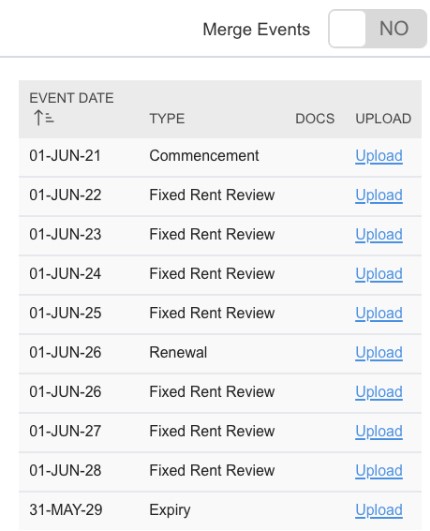
Beside each Event on the sidebar you will see an option to upload documentation to an event, however we recommend adding documentation to Events on the Agreement Timeline. Refer to the Events Completion Help Guide to find out more on this.
Once you have represented all of the events in your agreement, select Next to move onto the Documents page.
Nomos One does not provide or purport to provide any accounting, financial, tax, legal or any professional advice, nor does Nomos One purport to offer a financial product or service. Nomos One is not responsible or liable for any claim, loss, damage, costs or expenses resulting from your use of or reliance on these resource materials. It is your responsibility to obtain accounting, financial, legal and taxation advice to ensure your use of the Nomos One system meets your individual requirements.